How do I handle kernel license failures?
The License Limit Reached message indicates that you are attempting to run more simultaneous Wolfram processes than your license allows.
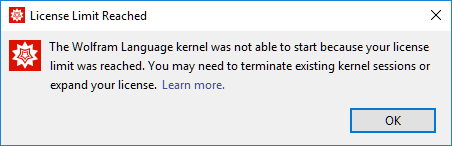
To look up how many processes you purchased with your license, evaluate $MaxLicenseProcesses from within a desktop Wolfram Language session. This returns the number of controlling processes your Wolfram System can run simultaneously.
If you reach your license limit unexpectedly, you may have ghost Wolfram processes running in the background. Close these processes using your operating system’s task manager.
If the message persists, please restart the machine, as this forces all processes to end.
If you are still unable to start the correct number of processes after a restart, contact Wolfram Technical Support. If you would like to run more simultaneous processes than you have currently purchased, please contact our sales team.
Closing Wolfram Processes
Windows
To close all Wolfram processes on a Windows machine:
- In any visible Wolfram process, save all of your work and close your Wolfram System.
- Open the Windows Task Manager using the keyboard shortcut Ctrl+Shift+Esc.
- Select “More details” and navigate to the Processes tab.
- Find processes associated with your Wolfram System, such as Mathematica, Wolfram Desktop and Wolfram Kernel, and close them using the End Task button.

- Verify that there are no processes remaining.
Mac
To close all Wolfram processes on a Mac:
- Open your Activity Monitor, located in the Applications ► Utilities directory on your machine.
- Select the CPU tab.
- Find processes associated with your Wolfram System, such as Mathematica, Wolfram Desktop and WolframKernel, and close them using the Quit Process button (the white “X” in the black octagon) in the top-left corner.

Linux
To close all Wolfram processes on a Linux machine:
- Identify the process IDs associated with the Wolfram processes using the
pgrepcommand:$ pgrep Mathematica 11111 22222 $ pgrep Wolfram 33333 44444 - Use the
kill -KILL <PID>command with each of the process IDs from step 1 to ensure the process ends, e.g.kill -KILL 11111
Обратиться в службу поддержки
Если у вас есть вопросы о ценах и оплате, активации или сомнения по техническим темам, мы готовы вам помочь.
1-800-WOLFRAM (+1-217-398-0700 для международных звонков)
Служба поддержки
Понедельник-пятница
с 08:00 до 17:00 по центральному времени США
- Регистрация или активация продукта
- Предпродажная информация и заказ
- Помощь в установке и первом запуске
Расширенная техническая поддержка (для правомочных клиентов)
Понедельник-четверг
с 08:00 до 19:00 по центральному времени США
Пятница
с 08:30 до 10:00 и с 11:00 до 17:00 по центральному времени США
- Приоритетная техническая поддержка
- Поддержка по продуктам от экспертов Wolfram
- Помощь специалистов по программированию на Wolfram Language
- Расширенная поддержка установки