How do I set up Wolfram Player on Linux?
Read this article in: Deutsch, Español, Français, 日本語, 한국어, Português, Русский, 中文
The Wolfram Player installer for Linux is a bash script that is run in the Linux terminal. If you are not familiar with the terminal, please read a brief guide on how to use the terminal. The setup is an easy-to-follow dialog.
- Quit any previous installation of Wolfram products running on your machine.
- In a browser, go to the Wolfram Player Download page.
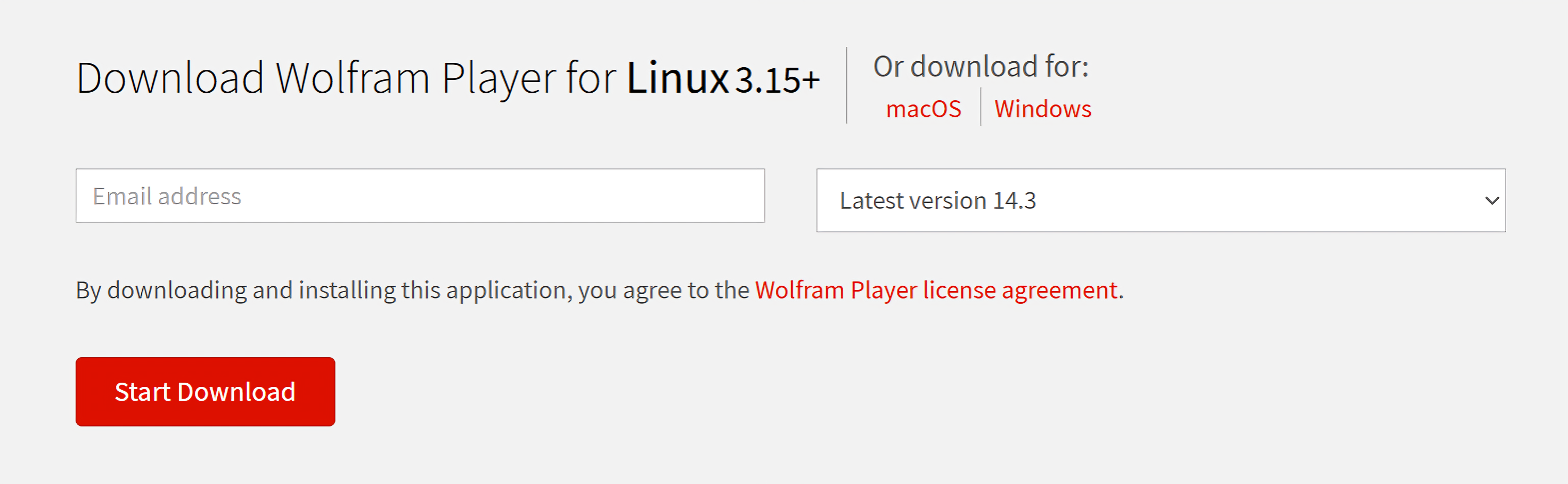
- Enter the required information and click Start Download. The Linux installer for Wolfram Player starts downloading. Wait for the download to finish.
- Open a terminal and change the directory to where the installer is located. For example, if the installer is located on your desktop, run:
cd DesktopThis changes the directory to your desktop. If you wish to verify that the installer file is in your desktop, use the command
ls. - The installer needs administrative privileges to run. Use the command
sudoto run the installer script.sudo bash WolframPlayer_14.3_LINUX.shsudoasks you to enter the administrative password on the machine. After providing the administrative password, the installer starts. - The first step in the installer prompts you to enter an installation directory. Press Enter to install Wolfram Player to the default directory.
Enter the installation directory, or press ENTER to select /usr/local/Wolfram/Player/14.3:Otherwise, if you know where you want to install the software, type the full file path to your desired installation directory and press Enter.
The installer then copies the files to the installation directory.
- After the files are copied, you are prompted to type where you want to place the executables. To place them in the default directory, press Enter.
Type the directory path in which the Wolfram Player script(s) will be created, or press ENTER to select /usr/local/bin:Otherwise, if you want to place them elsewhere, type in the full file path and then press Enter.
The installer then copies the executables to the desired directory.
The installation is now complete. You can start Wolfram Player by running WolframPlayer from inside your terminal.
Contact Support
Whether you have a question about billing, activation or something more technical, we are ready to help you.
1-800-WOLFRAM (+1-217-398-0700 for international callers)
Customer Support
Monday–Friday
8am–5pm US Central Time
- Product registration or activation
- Pre-sales information and ordering
- Help with installation and first launch
Advanced Technical Support (for eligible customers)
Monday–Thursday
8am–5pm US Central Time
Friday
8:30–10am & 11am–5pm US Central Time
- Priority technical support
- Product assistance from Wolfram experts
- Help with Wolfram Language programming
- Advanced installation support