How do I install Wolfram products’ documentation on Linux?
Read this article in: Deutsch, Español, Français, 日本語, 한국어, Português, Русский, 中文
Documentation installers for Wolfram Products are available in your Wolfram Account. If you cannot find your installers there, please check your Wolfram User Portal on the My Products and Services tab. If you have access to Wolfram products through your organization via single sign-on (SSO), product installers, including documentation, can be found on your organization’s site info page.
Downloading the Documentation Installer from Your Wolfram Account
- Quit any previous installations of Wolfram products that are running on your machine.
- Sign in to your Wolfram Account.
- Click the Products & Services tab.
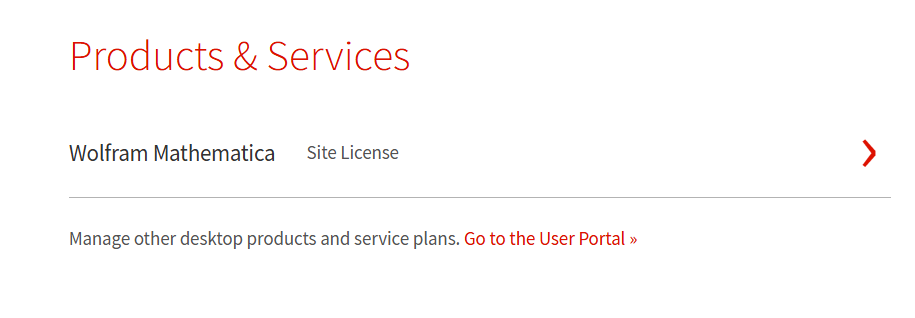
- Select the product associated with the documentation you would like to install.
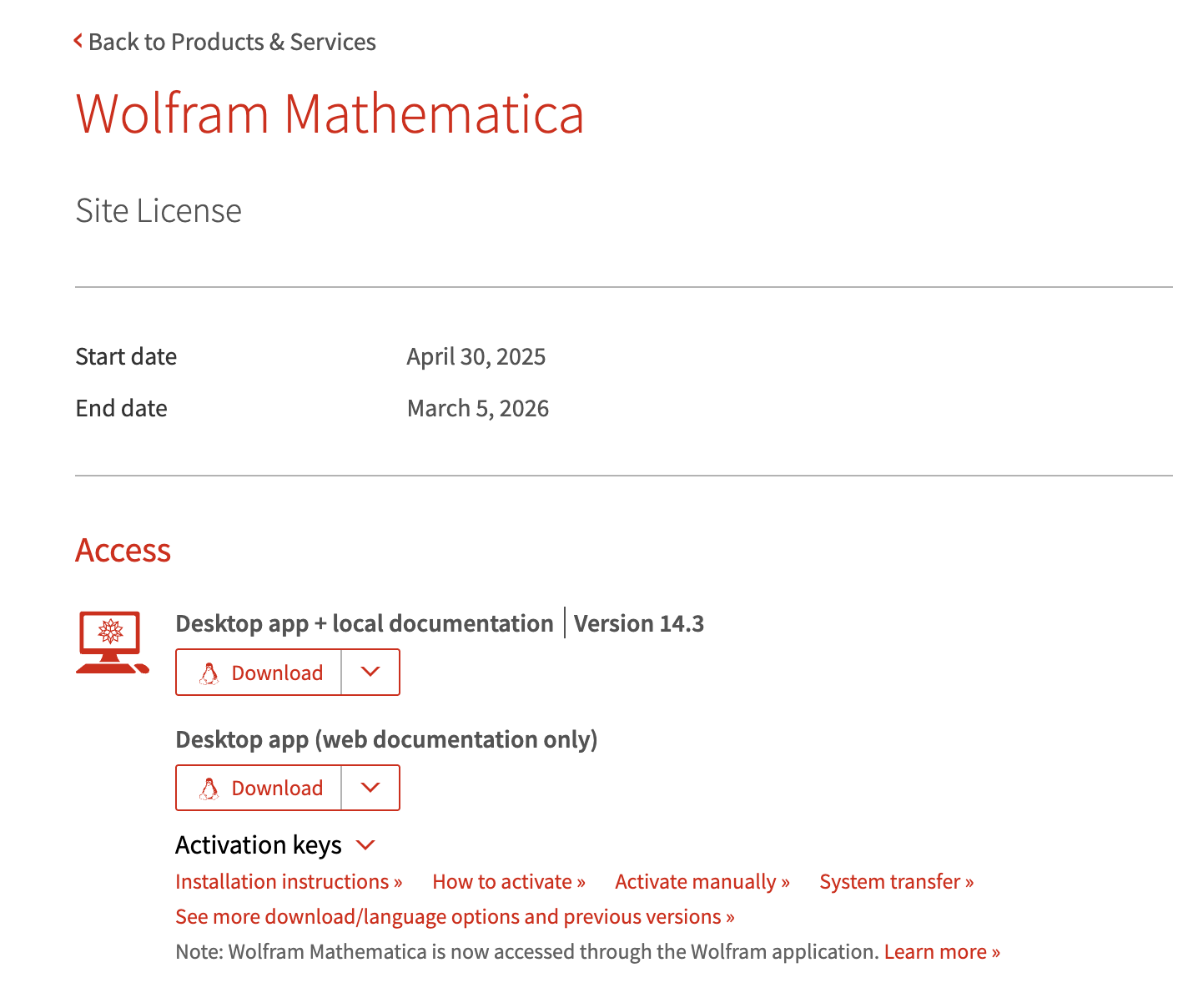
- Under Access ► Desktop, click See more download/language options and previous versions.
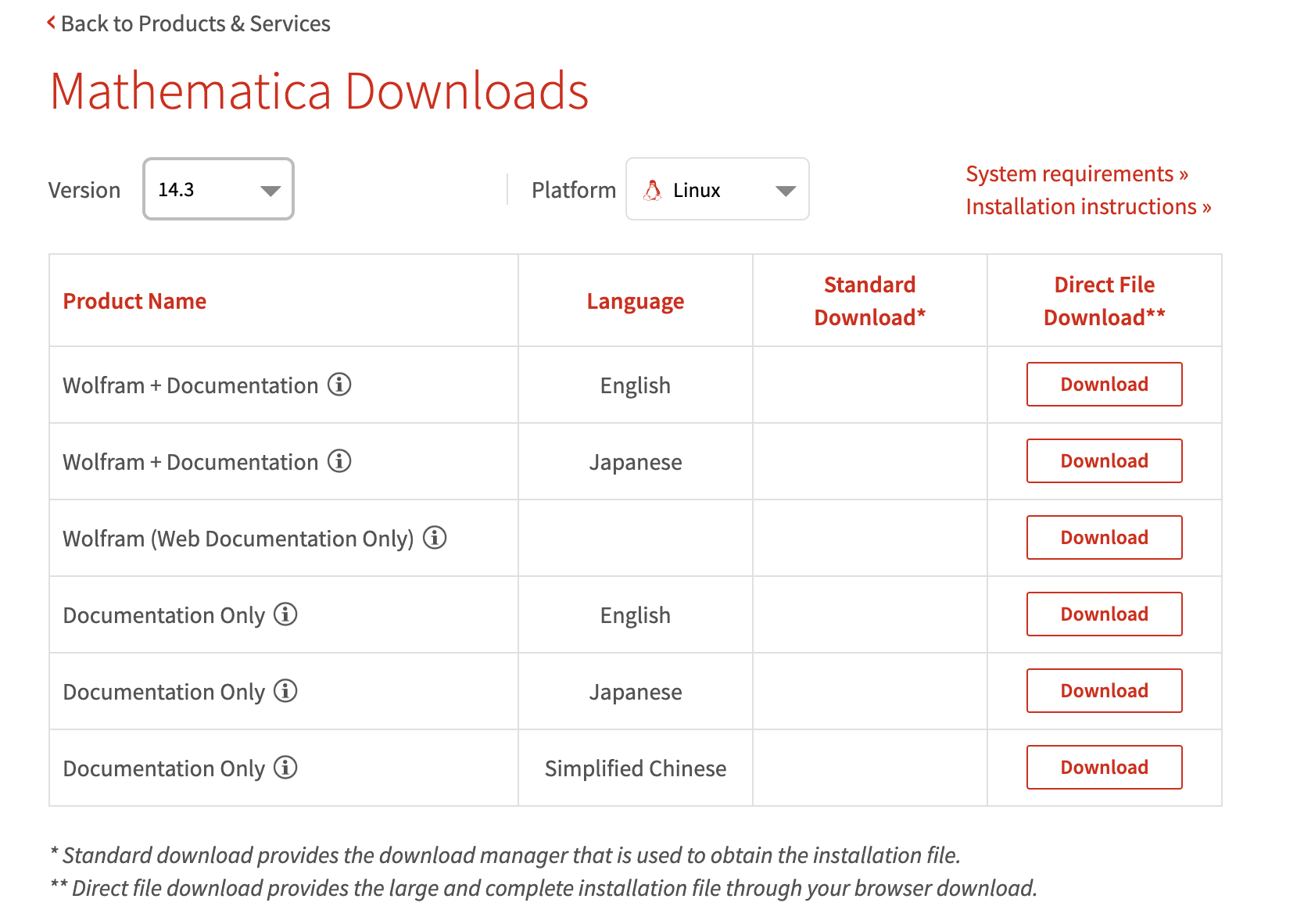
- In the Downloads table, click Download in the Documentation Only (English) row.
- Wait for the download to complete.
Downloading the Documentation Installer from the User Portal
- Quit any previous installations of Wolfram products that are running on your machine.
- Sign in to the User Portal.
- Click the My Products and Services tab.
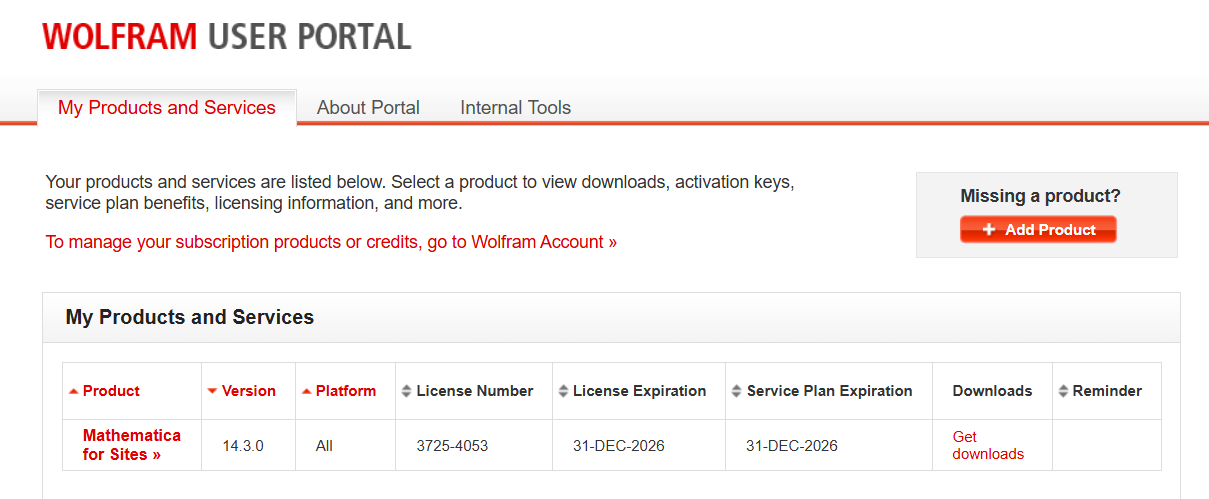
- Click Get Downloads in the row that corresponds to your core product. In this case, it is Mathematica for Sites.
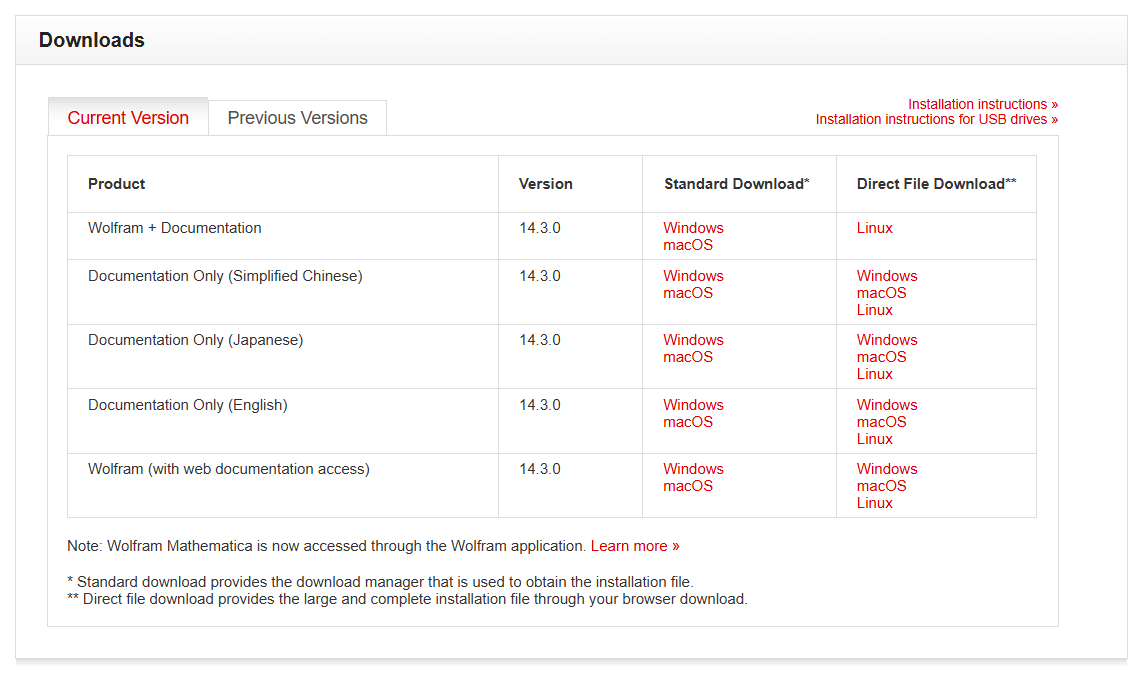
- In the Downloads table, click Linux in the Documentation Only (English) row.
- Wait for the download to complete.
Running the Installer
- Find the downloaded sh file.
- Open a terminal and change the directory to where the installer is located.
- Installing a Wolfram product’s documentation under its default location requires administrative privileges. Use the command
sudoto run the installer script.
For example, if the installer is called “installer.sh”, run:sudo bash installer.shsudoasks you to enter your password on the machine. After providing it, the installation starts.The installer asks whether to proceed with the installation of the documentation as all users of the computer will be able to use it.
All users of this computer will be able to use this software. Proceed with installation? (y/n) - To install, type y; otherwise, type n.
Wait for the installation to finish.
The installation is now complete.
Contact Support
Whether you have a question about billing, activation or something more technical, we are ready to help you.
1-800-WOLFRAM (+1-217-398-0700 for international callers)
Customer Support
Monday–Friday
8am–5pm US Central Time
- Product registration or activation
- Pre-sales information and ordering
- Help with installation and first launch
Advanced Technical Support (for eligible customers)
Monday–Thursday
8am–5pm US Central Time
Friday
8:30–10am & 11am–5pm US Central Time
- Priority technical support
- Product assistance from Wolfram experts
- Help with Wolfram Language programming
- Advanced installation support