如何在 Linux 上安装 Wolfram 产品文档?
Wolfram 产品的文档安装程序在您的 Wolfram 账户中提供。如果在那里找不到安装程序,请查看 Wolfram 用户门户 的 My Products and Services 选项卡。如果您通过您的组织通过单点登录 (SSO) 访问 Wolfram 产品,则可以在您组织的 站点信息页面上找到产品安装程序(包括文档)。
从您的 Wolfram 账户下载文档安装程序
- 退出您机器上运行的任何先前安装的 Wolfram 产品。
- 登录到您的 Wolfram 账户。
- 点击 Products & Services 选项卡。
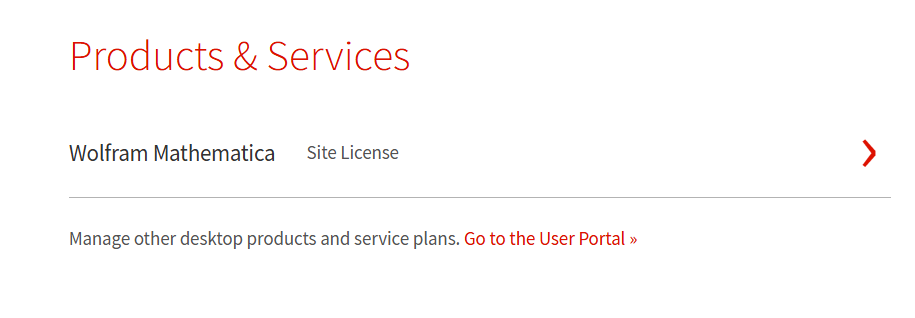
- 选择与您要安装的文档关联的产品。
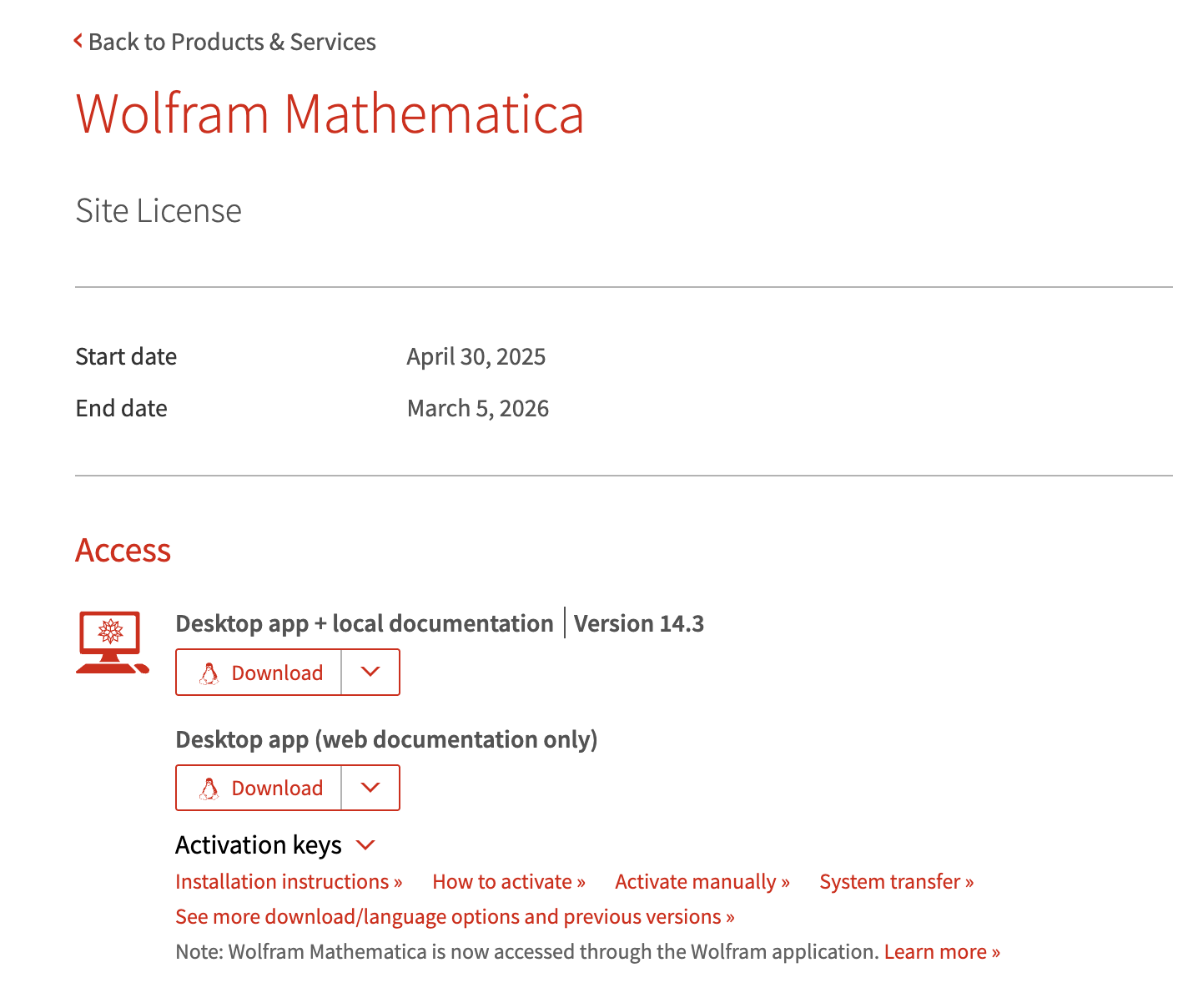
- 在 Access ► Desktop 下面,点击 See more download/language options and previous versions。
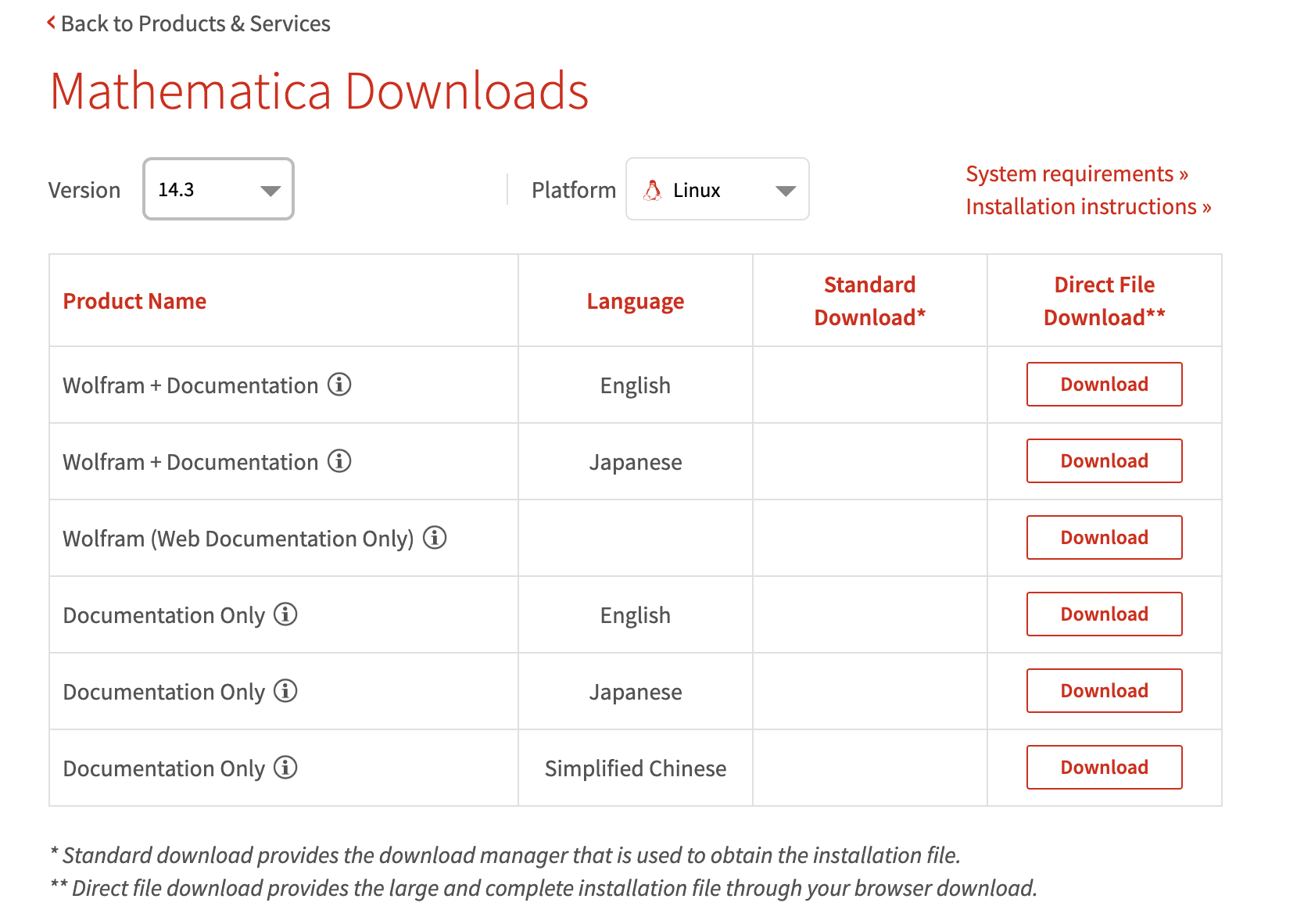
- 在 Downloads 表格中,点击 Documentation Only (English) 行中的 Download。
- 等待下载完成。
从用户门户下载文档安装程序
- 退出计算机上正在运行的所有先前安装的 Wolfram 产品。
- 登录用户门户。
- 点击 My Products and Services 选项卡。
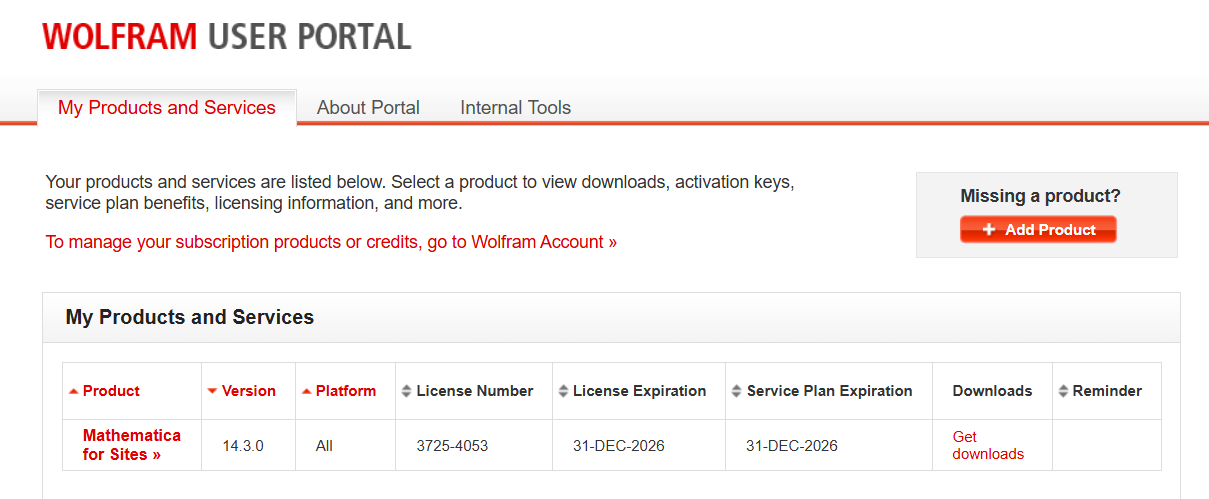
- 点击与您的核心产品对应的行中的 “Get Downloads”。在本例中,该产品为 Mathematica for Sites。
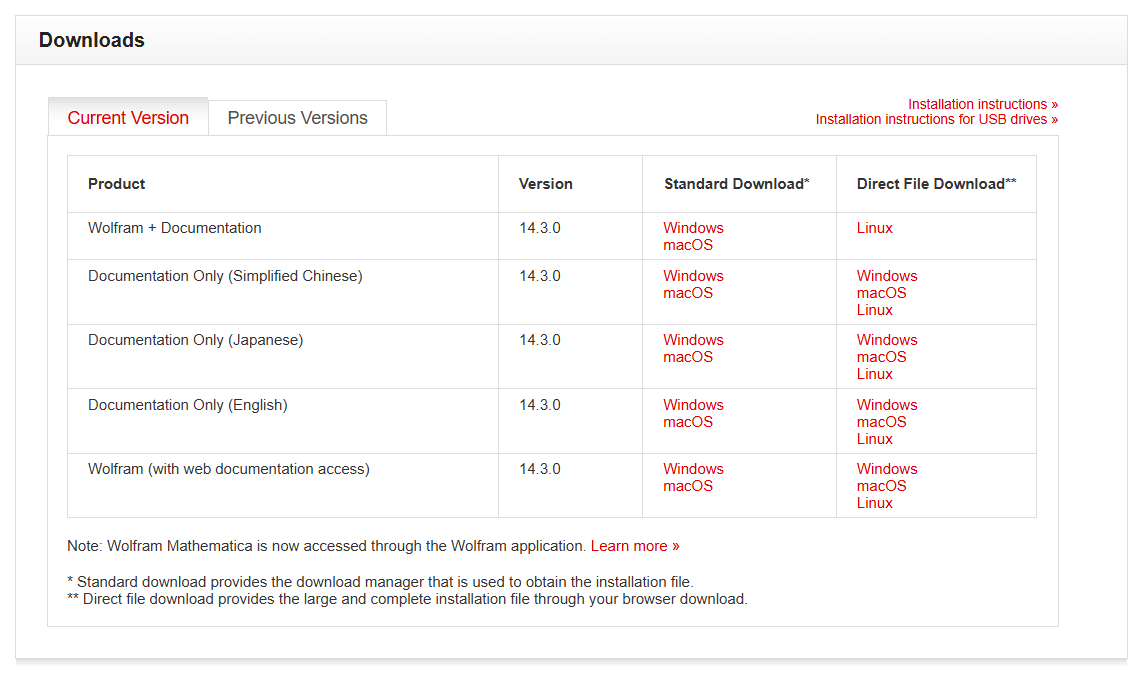
- 在 Downloads 表中,点击 Documentation Only (English) 中的 Linux。
- 等待下载完成。
运行安装程序
- 找到下载的 sh 文件。
- 打开终端,并将目录切换到安装程序所在的文件夹。
- 将 Wolfram 产品的文档安装到默认位置需要管理员权限。请使用
sudo命令运行安装脚本。
例如,如果安装程序名为“installer.sh”,则运行:sudo bash installer.shsudo会要求您在机器上输入密码。输入密码后,安装就会开始。安装程序询问是否继续安装文档,因为计算机的所有用户都将能够使用这些文档。
All users of this computer will be able to use this software. Proceed with installation? (y/n) - 要安装,请键入 y;否则,请键入 n。
等待下载完成。
安装现已完成。
[English]
1-800-WOLFRAM (+1-217-398-0700 美国境外用户)
客服支持
周一至周五
8am–5pm 美国中部时区
- 产品注册或激活
- 预售信息和订单
- 安装帮助和首次启动
高级技术支持 (面向特定用户)
周一至周四
8am–7pm 美国中部时区
周五
8:30–10am & 11am–5pm 美国中部时区
- 优先技术支持
- Wolfram 专家助理专员
- Wolfram 语言编程帮助
- 高级安装支持