How do I remove user access from my site license?
Read this article in: Deutsch, Español, Português, Français, 日本語, 한국어, Русский, 中文
As a site administrator, you can deactivate users or individual assigned activation keys.
-
Go to the Manage Access page of your product of interest.

-
Click the details icon
 in the Details column of the record of interest. A Manage Access window for the individual user is displayed.
in the Details column of the record of interest. A Manage Access window for the individual user is displayed.

You can either deactivate the user or the activation key.
Deactivating a User
Deactivating a user will also deactivate all of their activation keys.
-
Find the Status section in the Manage Access window.
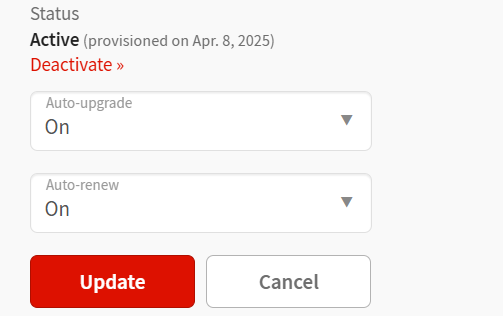
-
Click Deactivate. A confirmation dialog pops up.

-
Click Deactivate to confirm. Now this user is removed from the Manage Access table.

Deactivating a Single Activation Key
Now you can also deactivate individual activation keys for users with more than one activation key.
-
In the Manage Access window for the individual user, go to the Activation Keys tab.

-
Click the Deactivate button underneath the activation key you would like to deactivate. A confirmation dialog pops up.

- Click Deactivate this key to confirm. The activation key is now removed from the user’s records.
Contact Support
Whether you have a question about billing, activation or something more technical, we are ready to help you.
1-800-WOLFRAM (+1-217-398-0700 for international callers)
Customer Support
Monday–Friday
8am–5pm US Central Time
- Product registration or activation
- Pre-sales information and ordering
- Help with installation and first launch
Advanced Technical Support (for eligible customers)
Monday–Thursday
8am–5pm US Central Time
Friday
8:30–10am & 11am–5pm US Central Time
- Priority technical support
- Product assistance from Wolfram experts
- Help with Wolfram Language programming
- Advanced installation support