如何从站点许可证中移除用户访问权限?
某些 Wolfram 帐户功能与特定的许可证配置不兼容。请在更改设置前联系我们,以确认符合使用条款和其他软件协议。
作为站点管理员,您可以移除用户或停用单个分配的激活密钥。
-
导航至您关注产品的 Manage Access 页面。

-
点击相关记录的 Details 列中的详细信息图标
 。将显示该用户的 Manage Access 窗口。
。将显示该用户的 Manage Access 窗口。

移除用户
移除用户将同时停用其所有激活密钥。
-
在 Manage Access 窗口中找到 Status 部分。
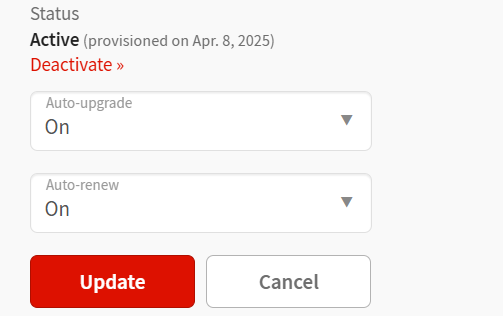
-
点击 Deactivate。将弹出确认对话框。

-
点击 Deactivate 进行确认。此用户现已从 Manage Access 表格中移除。

停用单个激活密钥
对于拥有多个激活密钥的用户,您现在也可以停用单个激活密钥。
-
在该用户的 Manage Access 窗口中,转到 Activation Keys 选项卡。

-
点击您要停用的激活密钥下方的 Deactivate 按钮。将弹出确认对话框。

- 点击 Deactivate this key 进行确认。该激活密钥现已从用户记录中移除。
[English]
1-800-WOLFRAM (+1-217-398-0700 美国境外用户)
客服支持
周一至周五
8am–5pm 美国中部时区
- 产品注册或激活
- 预售信息和订单
- 安装帮助和首次启动
高级技术支持 (面向特定用户)
周一至周四
8am–7pm 美国中部时区
周五
8:30–10am & 11am–5pm 美国中部时区
- 优先技术支持
- Wolfram 专家助理专员
- Wolfram 语言编程帮助
- 高级安装支持