How do I set up Wolfram desktop products on Linux?
Read this article in: Deutsch, Español, Français, 日本語, 한국어, Português, 中文
Since the release of 14.1, the Wolfram desktop products Mathematica, Wolfram|Alpha Notebook Edition, Wolfram|One and Wolfram Finance Platform are accessible on your computer through the Wolfram application. In order to set up any of these products on your machine, you need to download the Wolfram installer, install this application and activate your product in it. For further information on setup changes between Versions 14.0 and 14.1 of Wolfram products, please consult the Upgrading from Mathematica to Wolfram article. Installers are available in your Wolfram Account. If you have access to Wolfram products through your organization via single sign-on, product installers (including documentation) can be found on your organization’s site info page. We recommend using the Wolfram Download Manager (“Standard Download”) for both the Wolfram installer and the documentation installer. Alternative download managers and installers are available in your Wolfram Account or your User Portal. Without download managers, installations need to be started manually.
Downloading Wolfram + Documentation Installer from Your Wolfram Account
- Quit any previous installations of Wolfram that are running on your machine.
- If you have a version of Wolfram installed in your Applications folder, rename it.
- In the Products & Services tab in your Wolfram Account, select the product you would like to set up.
If you don't see your products, go to your Wolfram User Portal. - Under Access ► Desktop, click Download to download the combined installer for both the core Wolfram product and the documentation.
- Wait for the download to finish.
- Next, run the installer.
Downloading Wolfram + Documentation Installer from Your Wolfram User Portal
- Go to the Wolfram product page in the User Portal.
- Click the Linux link in the “Wolfram + Documentation” row and “Direct File Download” column. This downloads the combined installer for both the core Wolfram product and the documentation.
- Wait for the download to finish.
- Next, run the installer.
Running the Installer from a Downloaded Script
- Open a terminal and change the directory to where the Wolfram + documentation installer is located. For example, if the installer is located on your desktop, run:
cd Desktop - Installing Wolfram and Wolfram Language documentation in their respective default locations, usr/local/Wolfram/Wolfram/14.3 and usr/share/Wolfram/Documentation/14.3, requires administrative privileges.
While Wolfram can alternatively be installed in a custom location, Wolfram Language documentation can only be installed in the default location. Therefore, use the commandsudoto run the installer script in either case.
For example, if the installer is called “WolframAndDocumentationInstaller.sh”, run:
sudo bash WolframAndDocumentationInstaller.shsudoasks you to enter your password on the machine. After providing it, the installation starts. The installer prompts you to enter an installation directory.Enter the installation directory, or press ENTER to select /usr/local/Wolfram/Wolfram/14.3: - Press Enter to install Wolfram to the default directory.
The installer prompts you to choose where you want to place the executables.Type the directory path in which Wolfram script(s) will be created, or press ENTER to select /usr/local/bin: - Press Enter to place them in the default directory.
The installer may ask you to choose if you want to overwrite or rename a previously existing installation of Wolfram + documentation. At this step, you can also choose to cancel your installation.(1) Overwrite (2) Rename (3) Cancel Type your selection, or press ENTER to select (1): - Press Enter to overwrite the previous installation.
Type 2 if you want to retain your older installation and rename it.
Next, the installer asks if you want to install wolframscript, an optional add-on to execute Wolfram Language code to be run from the command line or by using a script.WolframScript allows Wolfram Language code to be run from the command line and from self-executing script files. It is always available from /usr/local/Wolfram/Wolfram/14.3/Executables/wolframscript. WolframScript system integration makes the WolframScript binary accessible from any terminal, and allows .wls script files to be executed by double-clicking them in the file manager. Install WolframScript system integration? (y/n) - To install wolframscript, type y; otherwise, type n.
Now, the documentation installer installs the Wolfram Language documentation to its default location.
-------------------------------------------------------------------- Wolfram Language 14.3 Documentation 14.3 Installer -------------------------------------------------------------------- Copyright (c) 1988-2025 Wolfram Research, Inc. All rights reserved. WARNING: Wolfram Language 14.3 Documentation is protected by copyright law and international treaties. Unauthorized reproduction or distribution may result in severe civil and criminal penalties and will be prosecuted to the maximum extent possible under law. All users of this computer will be able to use this software. Y Now installing... [*****************************************************************] - Wait for the documentation installer to finish.
Next, activate your Wolfram desktop product. Once activated, it will appear in Preferences ► Product.
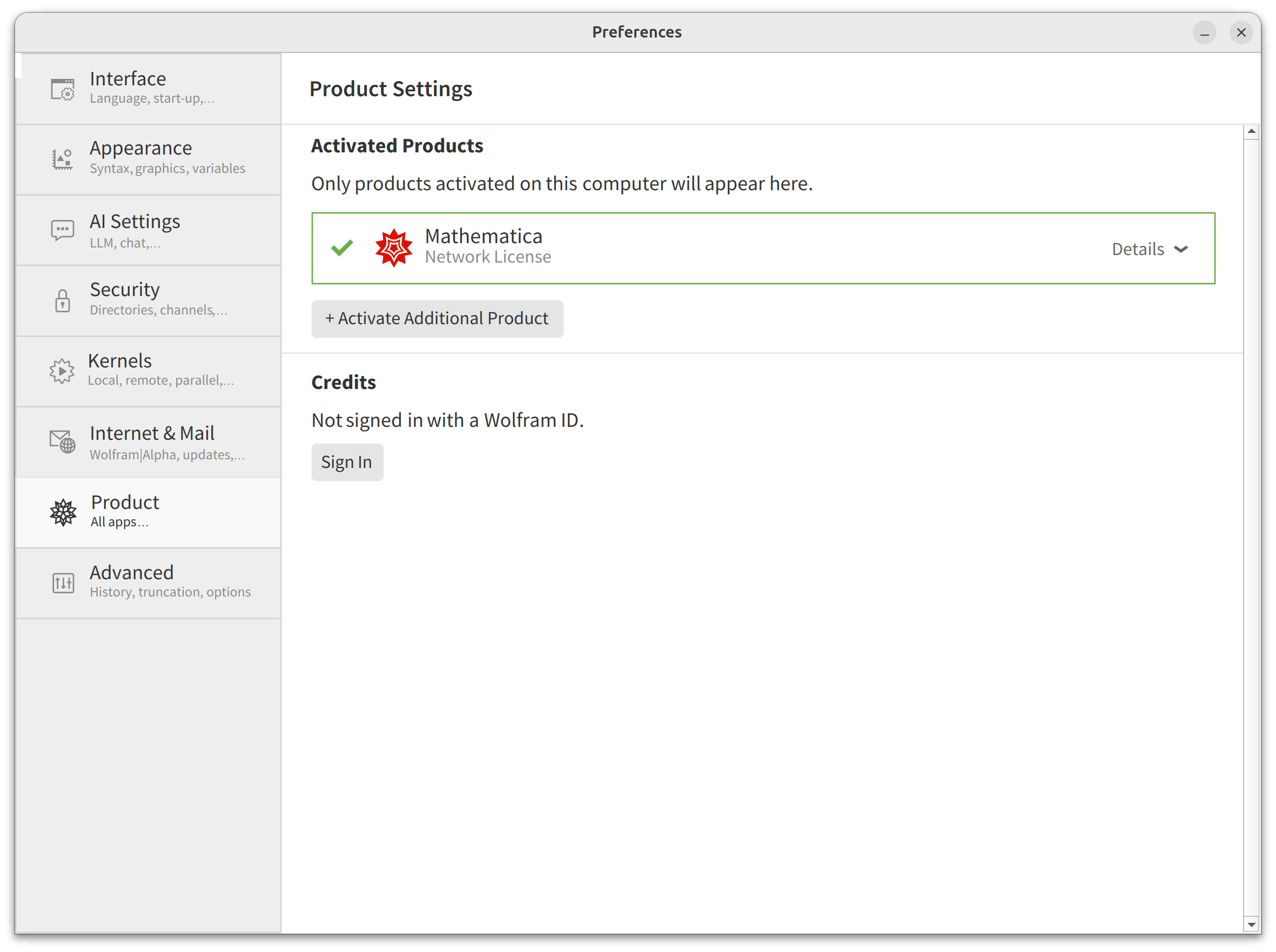
Running the Installer from a DVD or USB
- Quit any previous installation of Wolfram products running on your machine.
- Mount the DVD or USB and change the directory to the mount point. Then change the directory to Unix/Installer.
- Installing Wolfram and Wolfram Language documentation in their respective default locations, usr/local/Wolfram/Wolfram/14.3 and usr/share/Wolfram/Documentation/14.3, requires administrative privileges.
While Wolfram can alternatively be installed in a custom location, Wolfram Language documentation can only be installed in the default location. Therefore, use the commandsudoto run the installer from the DVD or USB drive in either case:sudo bash WolframAndDocumentationInstaller.sh - The installer prompts you to enter an installation directory.
Enter the installation directory, or press ENTER to select /usr/local/Wolfram/Wolfram/14.3: - Press Enter to install Wolfram to the default directory.
The installer prompts you for a location for the executables.Type the directory path in which Wolfram script(s) will be created, or press ENTER to select /usr/local/bin: - Press Enter to place them in the default directory, or type in the full file path for your desired location and then press Enter.
The installer next asks if you want to install wolframscript, an optional add-on to execute Wolfram Language code to be run from the command line or by using a script.WolframScript allows Wolfram Language code to be run from the command line and from self-executing script files. It is always available from /usr/local/Wolfram/Wolfram/14.3/Executables/wolframscript. WolframScript system integration makes the WolframScript binary accessible from any terminal, and allows .wls script files to be executed by double-clicking them in the file manager. Install WolframScript system integration? (y/n) - To install wolframscript, type y; otherwise, type n.
Now, the documentation installer installs the Wolfram Language documentation to its default location.
-------------------------------------------------------------------- Wolfram Language 14.3 Documentation 14.3 Installer -------------------------------------------------------------------- Copyright (c) 1988-2025 Wolfram Research, Inc. All rights reserved. WARNING: Wolfram Language 14.3 Documentation is protected by copyright law and international treaties. Unauthorized reproduction or distribution may result in severe civil and criminal penalties and will be prosecuted to the maximum extent possible under law. All users of this computer will be able to use this software. Y Now installing... [*****************************************************************] - Wait for the documentation installer to finish.
Contact Support
Whether you have a question about billing, activation or something more technical, we are ready to help you.
1-800-WOLFRAM (+1-217-398-0700 for international callers)
Customer Support
Monday–Friday
8am–5pm US Central Time
- Product registration or activation
- Pre-sales information and ordering
- Help with installation and first launch
Advanced Technical Support (for eligible customers)
Monday–Thursday
8am–5pm US Central Time
Friday
8:30–10am & 11am–5pm US Central Time
- Priority technical support
- Product assistance from Wolfram experts
- Help with Wolfram Language programming
- Advanced installation support