How do I set up Wolfram desktop products on Windows?
Read this article in: Deutsch, Español, Français, 日本語, 한국어, Português, 中文
Since the release of 14.1, the Wolfram desktop products Mathematica, Wolfram|Alpha Notebook Edition, Wolfram|One and Wolfram Finance Platform are accessible on your computer through the Wolfram application.
In order to set up any of these products on your machine, you need to download the Wolfram installer, install this application and activate your product in it.
For further information on setup changes between Versions 14.0 and 14.1 of Wolfram products, please consult the Upgrading from Mathematica to Wolfram article.
Installers are available in your Wolfram Account. If you have access to Wolfram products through your organization via single sign-on, product installers (including documentation) can be found on your organization’s site info page.
We recommend using the Wolfram Download Manager (“Standard Download”) for both the Wolfram installer and the documentation installer. Alternative download managers and installers are available in your Wolfram Account or your User Portal. Without download managers, installations need to be started manually.
Downloading Wolfram + Documentation Installers from Your Wolfram Account
- Quit any previous installations of Wolfram that are running on your machine.
- If you have a version of Wolfram installed in your Applications folder, rename it.
- In the Products & Services tab in your Wolfram Account, select the product you would like to set up.
If you don’t see your products, go to your Wolfram User Portal. - Under Access ► Desktop, click Download. This downloads the Wolfram Download Manager that combines the Wolfram and documentation installers.
- Double-click the downloaded executable file to start the download manager and follow its instructions.
Next, install the documentation.
Downloading Wolfram + Documentation Installers from Your Wolfram User Portal
- Quit any previous installations of Wolfram that are running on your machine.
- If you have a version of Wolfram installed in your Applications folder, rename it.
- On the product page in your User Portal, click the Windows link in the “Wolfram + Documentation” row and “Standard Download” column. This downloads the Wolfram Download Manager for Windows that combines the Wolfram and documentation installers.
- Double-click the downloaded executable file to start the download manager and follow its instructions.
Next, install the documentation.
Installing the Documentation
The download manager confirms when the process is complete.
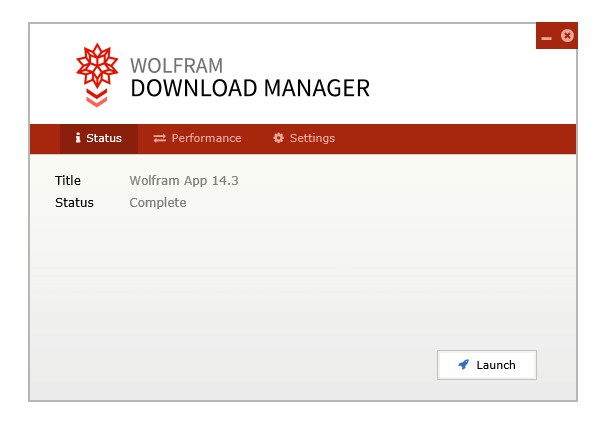
- Click Launch to install Wolfram documentation.
- Wait for the installation to complete.
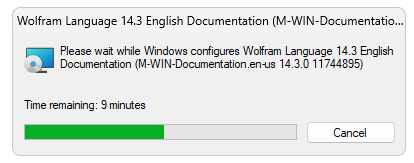
Installing Wolfram
The Wolfram setup dialog opens next.
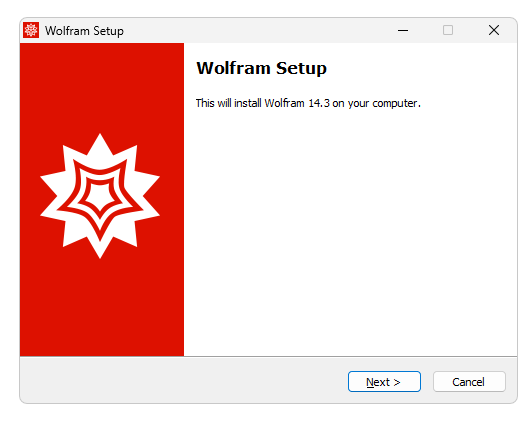
- Click Next to begin the installation process.
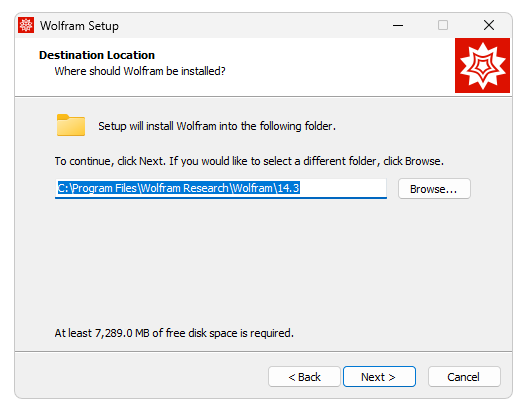
- Click Next to install Wolfram to the default directory.
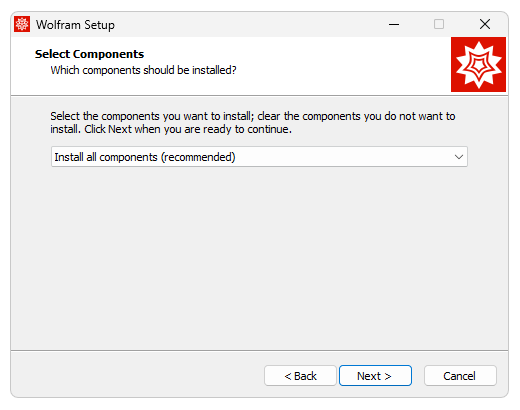
- Click Next to include wolframscript with your installation.
If you prefer not to install wolframscript, select “Choose components to install” from the drop-down menu and uncheck the box next to wolframscript; click Next to continue.
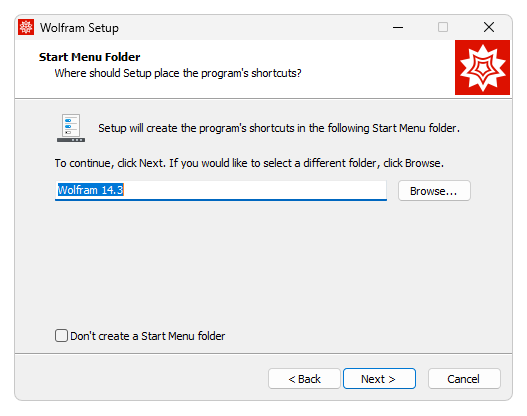
- The installer adds Wolfram shortcuts to the Windows Start Menu in the Wolfram folder.
To make the shortcuts appear in a different folder, click Browse and select a directory. If you prefer not to make a shortcut in the Start Menu, check the box next to “Don’t create a Start Menu folder”.
Click Next to continue the installation.
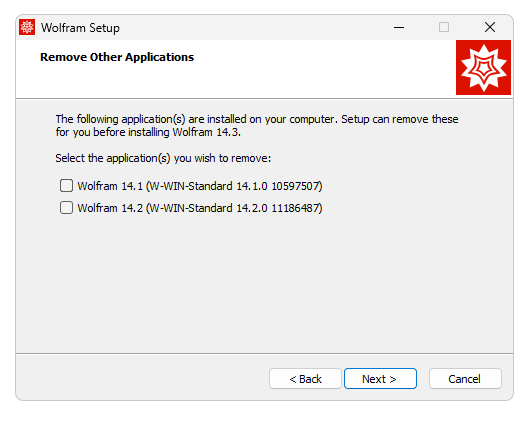
- The Remove Other Applications window only appears if there are older versions installed on the computer. Select any old versions of Wolfram that you want to uninstall, then click Next.
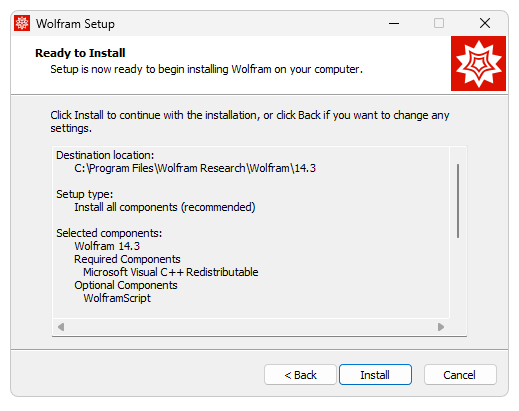
- The configuration of the Wolfram installation is finished. Click Install.
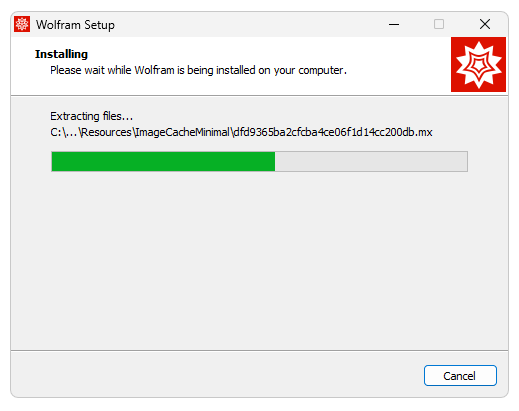
Wait for the installation process to complete.
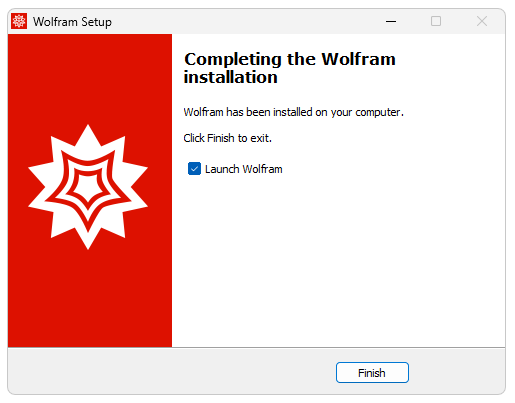
- To launch Wolfram, click Finish.
The installation is now complete. Next, activate your Wolfram desktop product.
Once activated, it will appear in Preferences ► Product.
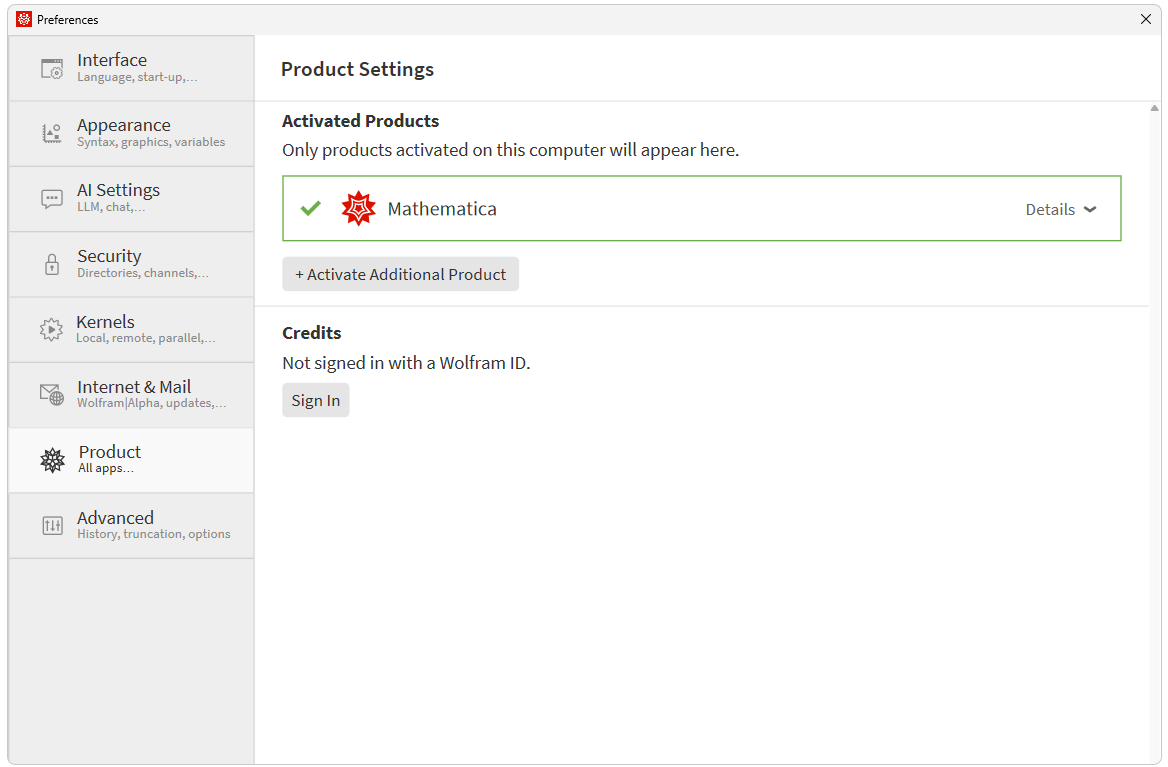
Contact Support
Whether you have a question about billing, activation or something more technical, we are ready to help you.
1-800-WOLFRAM (+1-217-398-0700 for international callers)
Customer Support
Monday–Friday
8am–5pm US Central Time
- Product registration or activation
- Pre-sales information and ordering
- Help with installation and first launch
Advanced Technical Support (for eligible customers)
Monday–Thursday
8am–5pm US Central Time
Friday
8:30–10am & 11am–5pm US Central Time
- Priority technical support
- Product assistance from Wolfram experts
- Help with Wolfram Language programming
- Advanced installation support