How do I set up Wolfram Player on macOS?
Read this article in: Deutsch, Español, Français, 日本語, 한국어, Português, Русский, 中文
- Quit any previous installations of Wolfram products that are running on your machine.
- In a browser, go to the Wolfram Player Download page.
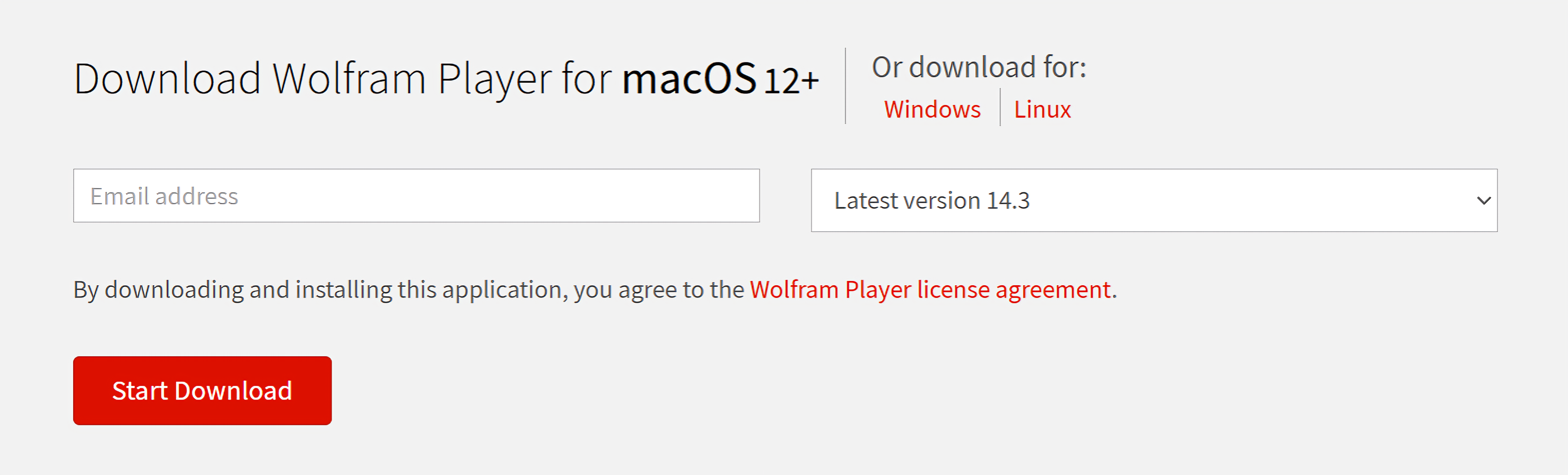
- Enter the required information and click Start Download. The macOS installer for Wolfram Player starts downloading. Wait for the download to finish.
- Run the downloaded .dmg installer file.
- Select Launch. The Wolfram Player installer window appears.
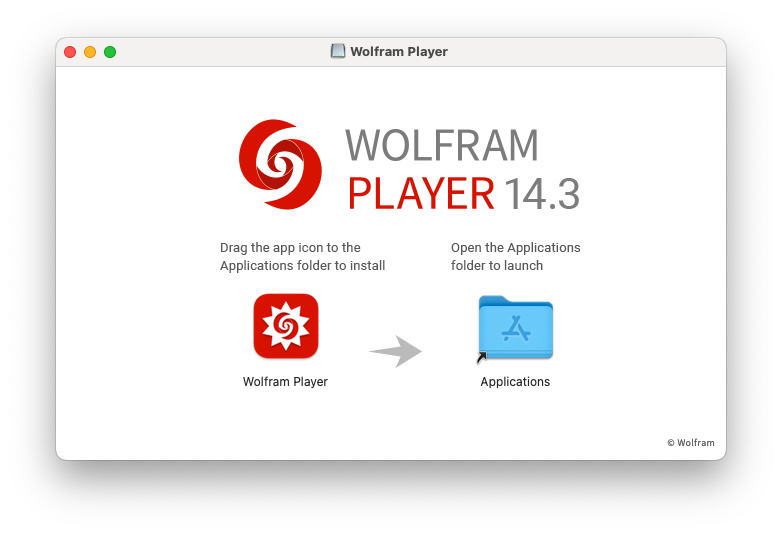
- Drag the Wolfram Player icon to the Applications folder icon to begin installing.
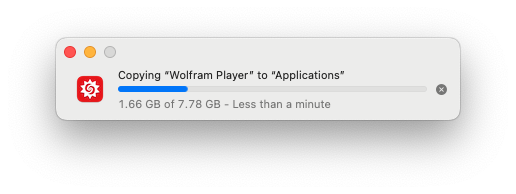
- Once the installation is complete, locate the Wolfram Player icon on your Applications folder and click it to begin using Wolfram Player. The Welcome to Wolfram Player window appears.
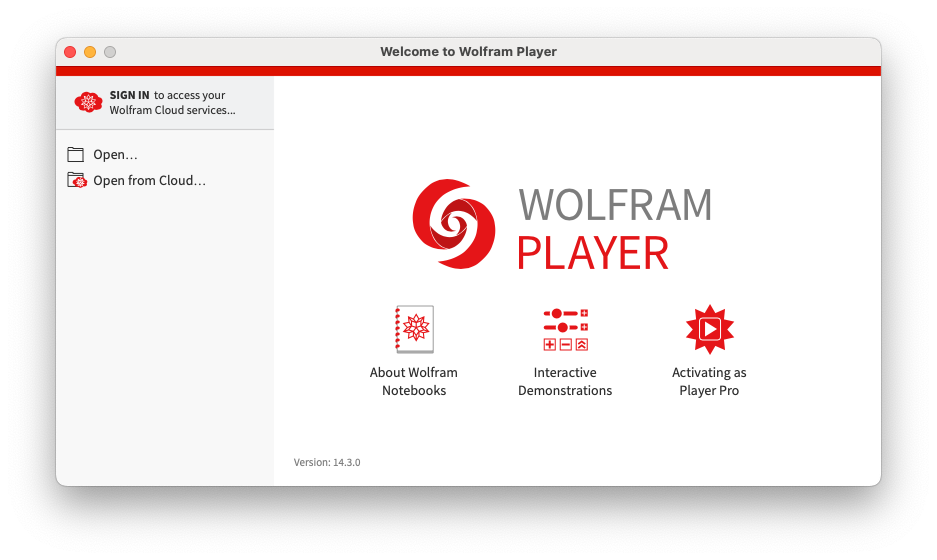
Contact Support
Whether you have a question about billing, activation or something more technical, we are ready to help you.
1-800-WOLFRAM (+1-217-398-0700 for international callers)
Customer Support
Monday–Friday
8am–5pm US Central Time
- Product registration or activation
- Pre-sales information and ordering
- Help with installation and first launch
Advanced Technical Support (for eligible customers)
Monday–Thursday
8am–5pm US Central Time
Friday
8:30–10am & 11am–5pm US Central Time
- Priority technical support
- Product assistance from Wolfram experts
- Help with Wolfram Language programming
- Advanced installation support