How do I select and configure C++ compilers manually on Linux?
Read this article in: Deutsch, Español, Français, 日本語, 한국어, Русский, Português, 中文
System Modeler allows you to compile models with the C++ compiler of your choice. You can select between automatically detected and manually configured compiler installations.
- To get to the Options menu, navigate to Tools ► Options.
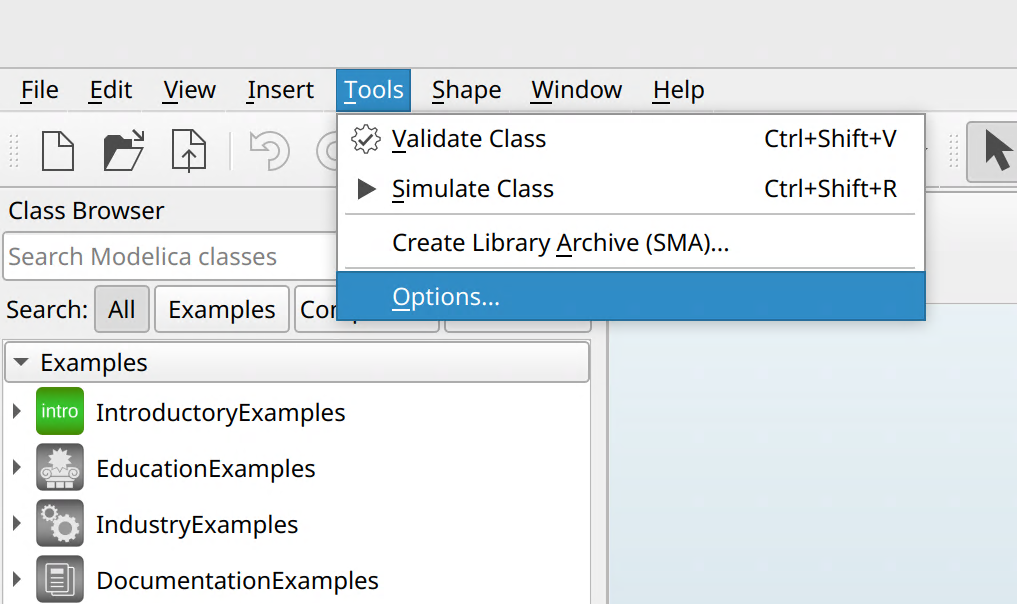
- Select Global ► Compiler.
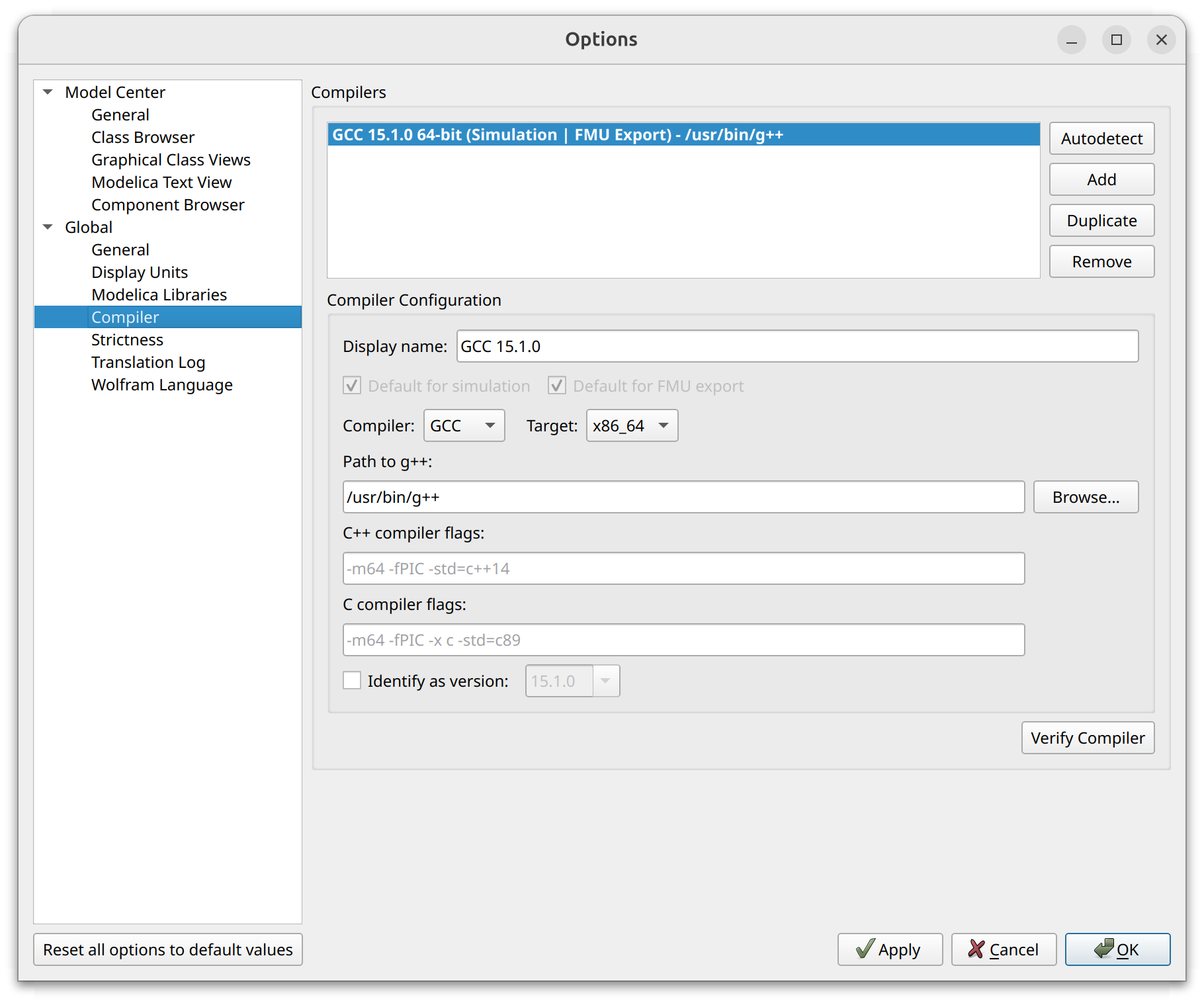
- To choose an already-configured compiler, select the compiler identifier in the “Compilers” list.
To instead add a new compiler configuration to System Modeler:
- Click Add next to the “Compilers” list.
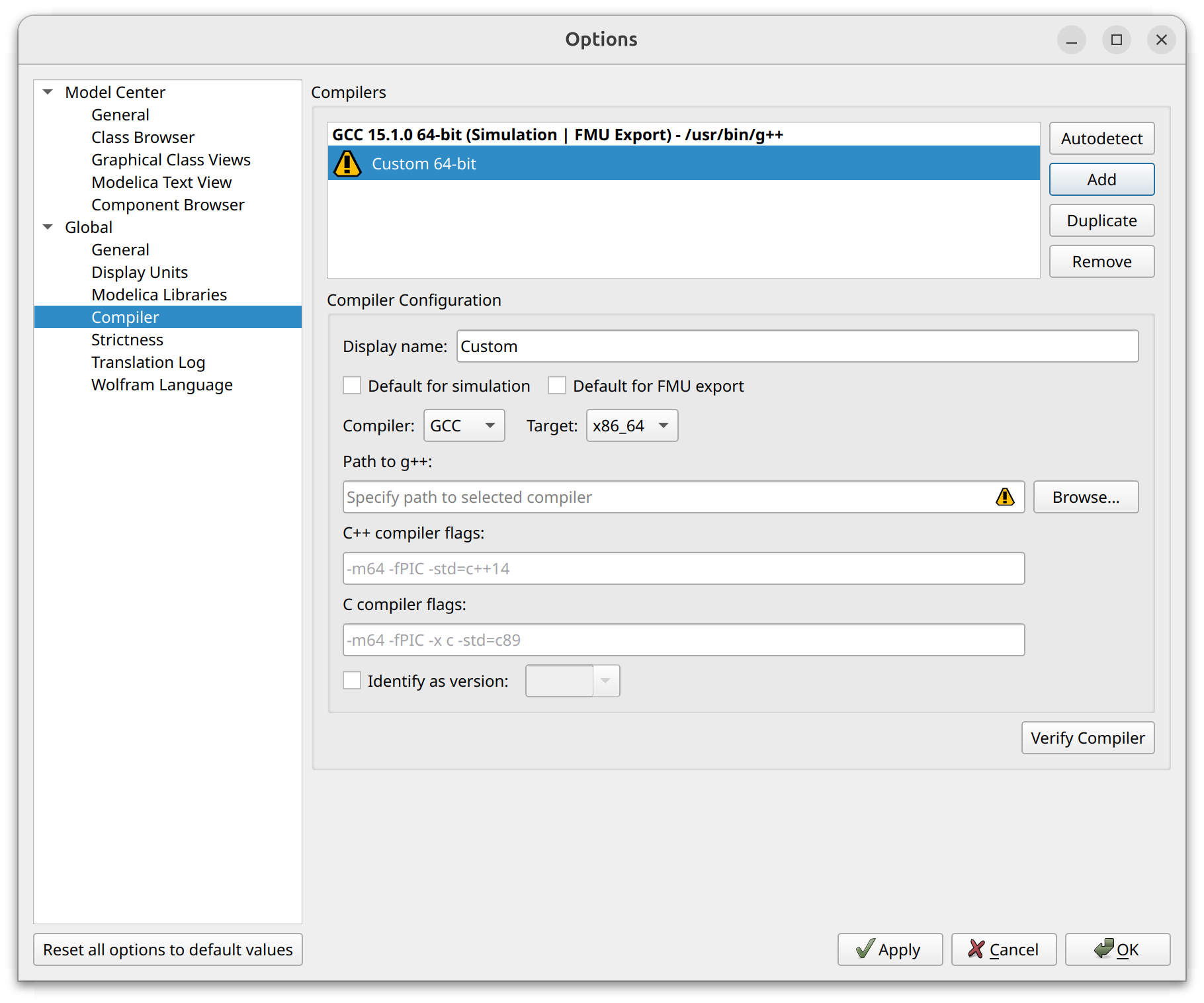
- Select the name of the supported compiler of your choice from the “Compiler” drop-down menu.
- If the “Version” drop-down menu becomes active, select your compiler’s version from the given choices.
- Click Browse, and a dialog to pick the folder containing the specific compiler executable will appear.
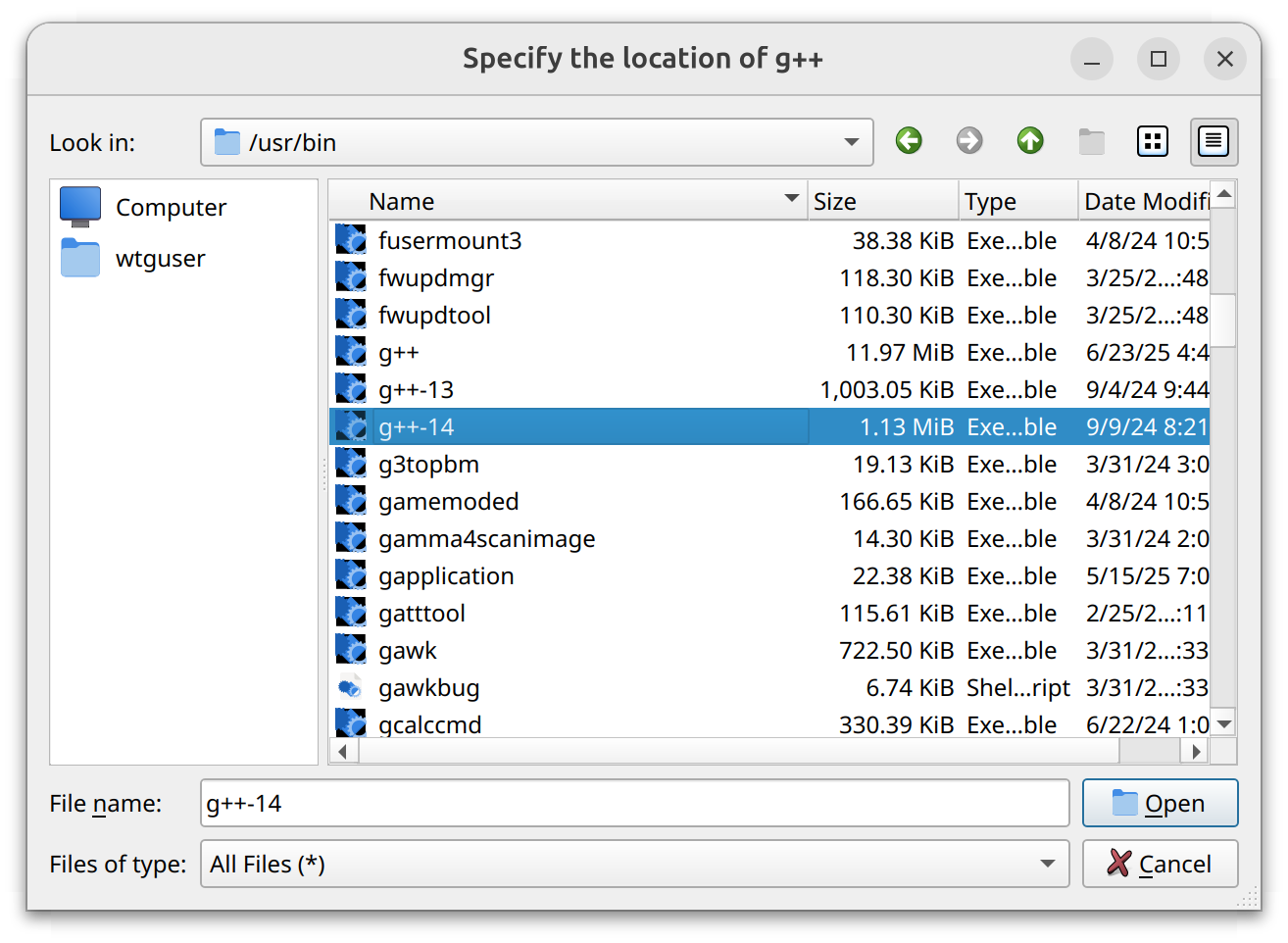
- Select the required file in the dialog and click Open. Possible locations include:
- For G++:
/usr/bin/g++
The compiler executable’s file path now appears in the “Path to <EXECUTABLE>” field.
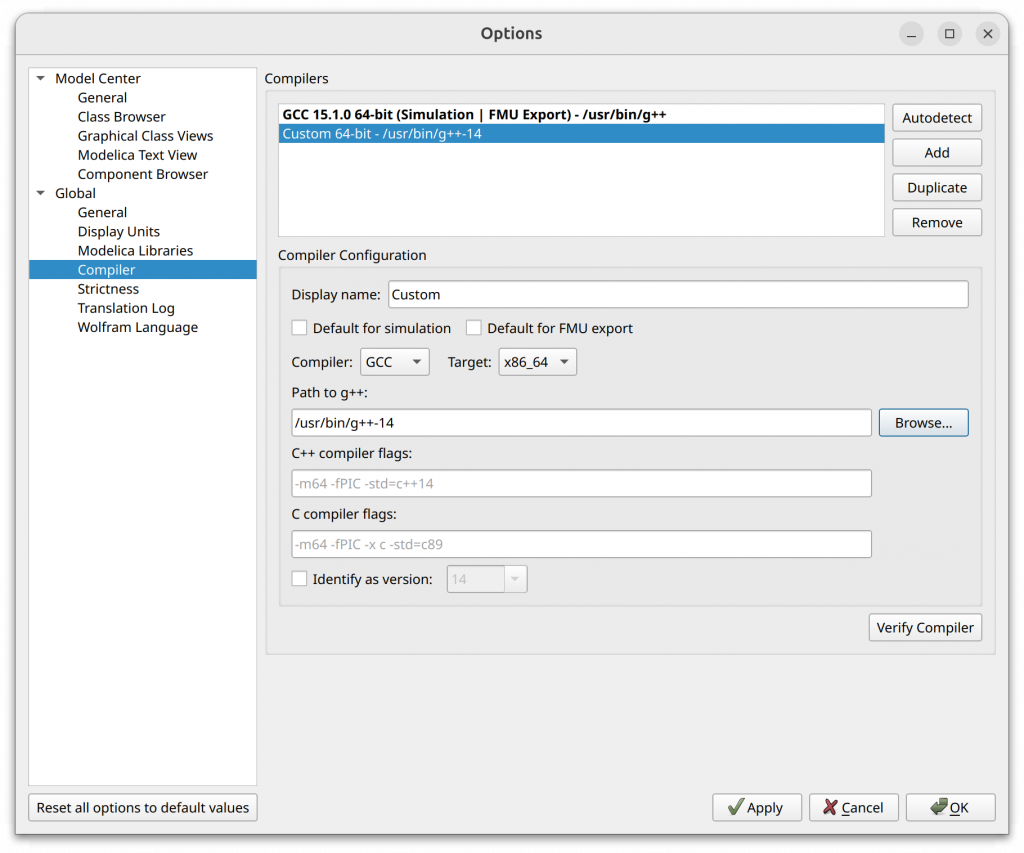
- For G++:
- Click Verify Compiler to test whether System Modeler detects the newly configured compiler correctly. The detection is successful if the “Compiler verification succeeded” dialog appears.
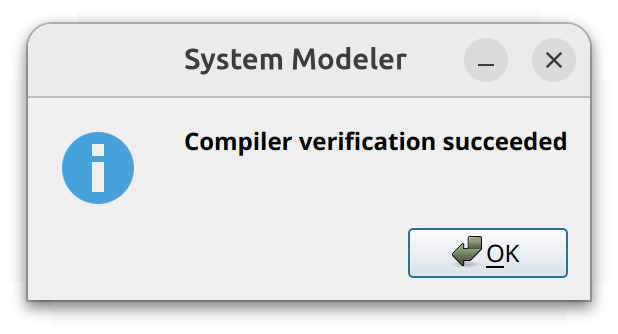
- Click Add next to the “Compilers” list.
- Select “Default for simulation” if you want to set this compiler as default for running simulations.
- Select “Default for FMU export” if you want to set this compiler as default for exporting your simulations to FMU.
- Click Apply to save the settings.
- Click OK to close the dialog.
Contact Support
Whether you have a question about billing, activation or something more technical, we are ready to help you.
1-800-WOLFRAM (+1-217-398-0700 for international callers)
Customer Support
Monday–Friday
8am–5pm US Central Time
- Product registration or activation
- Pre-sales information and ordering
- Help with installation and first launch
Advanced Technical Support (for eligible customers)
Monday–Thursday
8am–5pm US Central Time
Friday
8:30–10am & 11am–5pm US Central Time
- Priority technical support
- Product assistance from Wolfram experts
- Help with Wolfram Language programming
- Advanced installation support