如何在 Windows 上设置 Wolfram 桌面产品?
自从版本 14.1 发布, Wolfram 桌面产品包括 Mathematica、Wolfram|Alpha Notebook Edition、Wolfram|One 和 Wolfram Finance Platform ,都可以通过 Wolfram 应用程序在您的计算机上访问。
要在您的机器上设置这些产品中的任何一个,需要下载 Wolfram 安装程序,安装此应用程序,并在其中激活您的产品。
有关 Wolfram 产品版本 14.0 和版本 14.1 之间设置变更的更多信息,请参阅 从 Mathematica 升级到 Wolfram 一文。
安装程序可在您的 Wolfram 账户中获取。如果您通过组织的单点登录访问 Wolfram 产品,产品安装程序(包括文档)可以在您组织的站点信息页面上找到。
我们建议使用 Wolfram 下载管理器(”标准下载”)来下载 Wolfram 安装程序和文档安装程序。其他下载管理器和安装程序可在您的 Wolfram 账户或用户门户中获取。如果不使用下载管理器,安装需要手动启动。
从您的 Wolfram 账户下载 Wolfram + 文档安装程序
- 退出您机器上正在运行的任何先前安装的 Wolfram 产品。
- 如果您在应用程序文件夹中已安装了 Wolfram 版本,请将其重命名。
- 在您的 Wolfram 账户的”产品与服务”选项卡中,选择您想要设置的产品。
如果您看不到您的产品,请进入您的 Wolfram 用户门户。 - 在 访问 ► 桌面 下,点击“下载”。这将下载 Wolfram 下载管理器,该管理器结合了 Wolfram 和文档安装程序。
- 双击下载的可执行文件以启动下载管理器,并按照其指示进行操作。
接下来,安装文档。
从您的 Wolfram 用户门户下载 Wolfram + 文档安装程序
- 退出您机器上正在运行的任何先前安装的 Wolfram 产品。
- 如果您在应用程序文件夹中已安装了 Wolfram 版本,请将其重命名。
- 在用户门户的产品页面上,点击”Wolfram + 文档”行和”标准下载”列中的 Windows 链接。这将下载适用于 Windows 的 Wolfram 下载管理器,该管理器结合了 Wolfram 和文档安装程序。
- 双击下载的可执行文件以启动下载管理器,并按照其指示进行操作。
接下来,安装文档。
安装文档
下载管理器会在过程完成时确认。
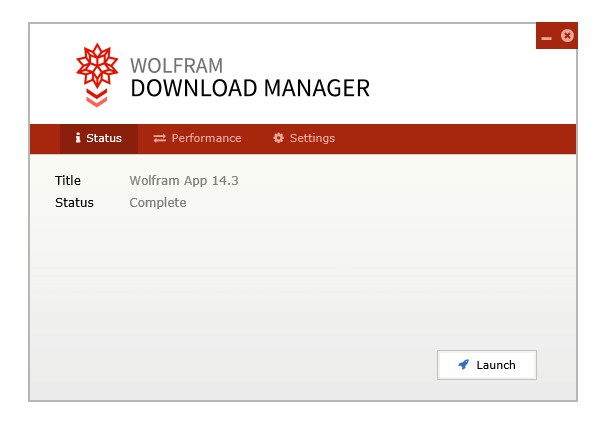
- 点击”启动”以安装 Wolfram 文档。
- 等待安装完成。
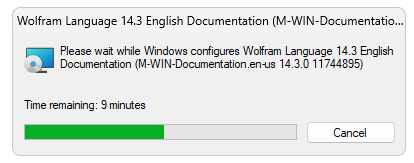
安装 Wolfram
接下来将打开 Wolfram 设置对话框。
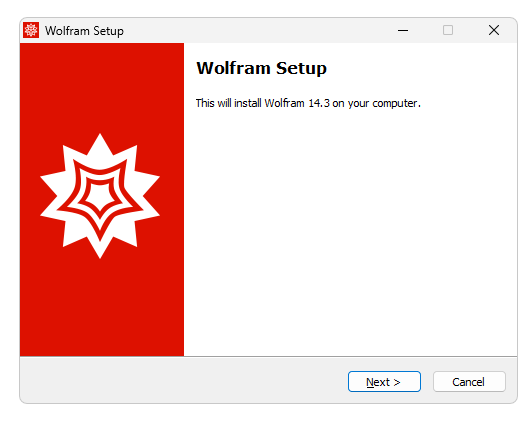
- 点击“下一步”开始安装过程。
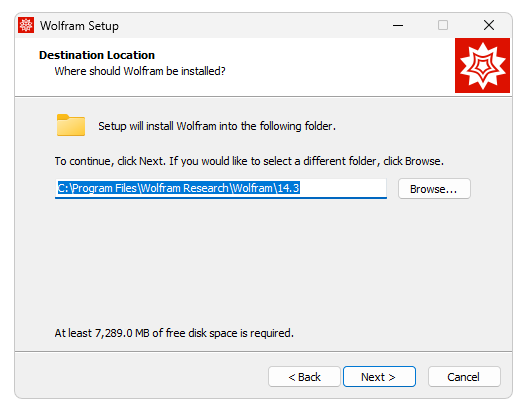
- 点击“下一步”将 Wolfram 安装在默认目录。
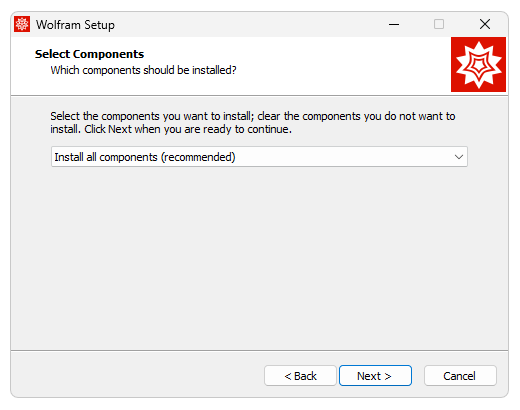
- 单击“下一步”将 wolframscript 包含在您的安装中。
如果您不想安装 wolframscript,请从下拉菜单中选择“选择要安装的组件”,然后取消选中 wolframscript 旁边的复选框;单击“下一步”继续。
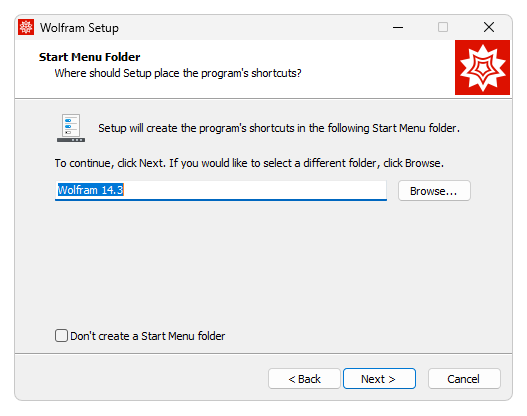
- 安装程序将 Wolfram 快捷方式添加到 Windows 开始菜单的 Wolfram 文件夹中。
要使快捷方式出现在其他文件夹中,请单击“浏览”并选择一个目录。如果您不想在“开始菜单”中创建快捷方式,请选中“不创建开始菜单文件夹”旁边的复选框。
单击“下一步”继续安装。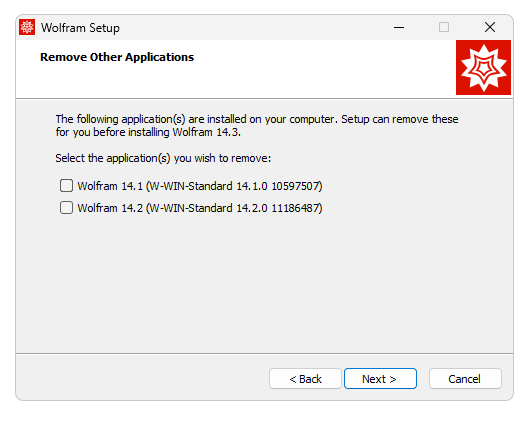
- “删除其他应用程序”窗口仅当计算机上安装了旧版本时才会出现。选择要卸载的任何 Wolfram 的旧版本,然后单击“下一步”。
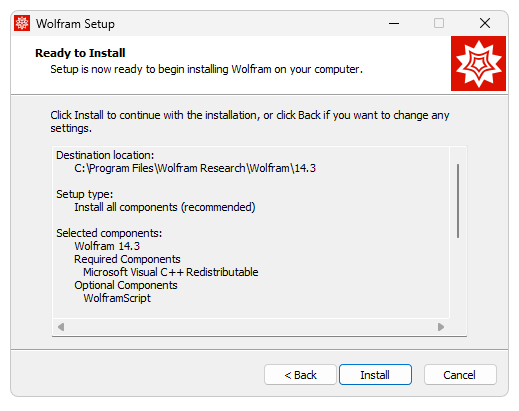
- Wolfram 安装配置已完成。单击“安装”。
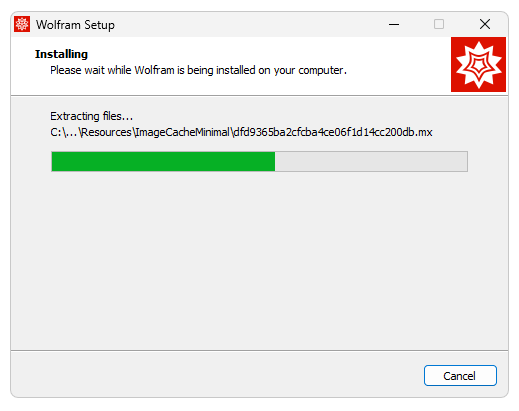
等待安装过程完成。
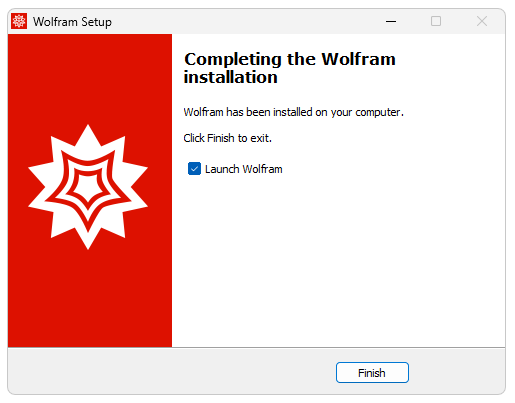
- 要启动 Wolfram,请单击“完成”。
安装现已完成。接下来,激活您的 Wolfram 桌面产品。
一旦激活,它将出现在 偏好设置 ► 产品 中。
<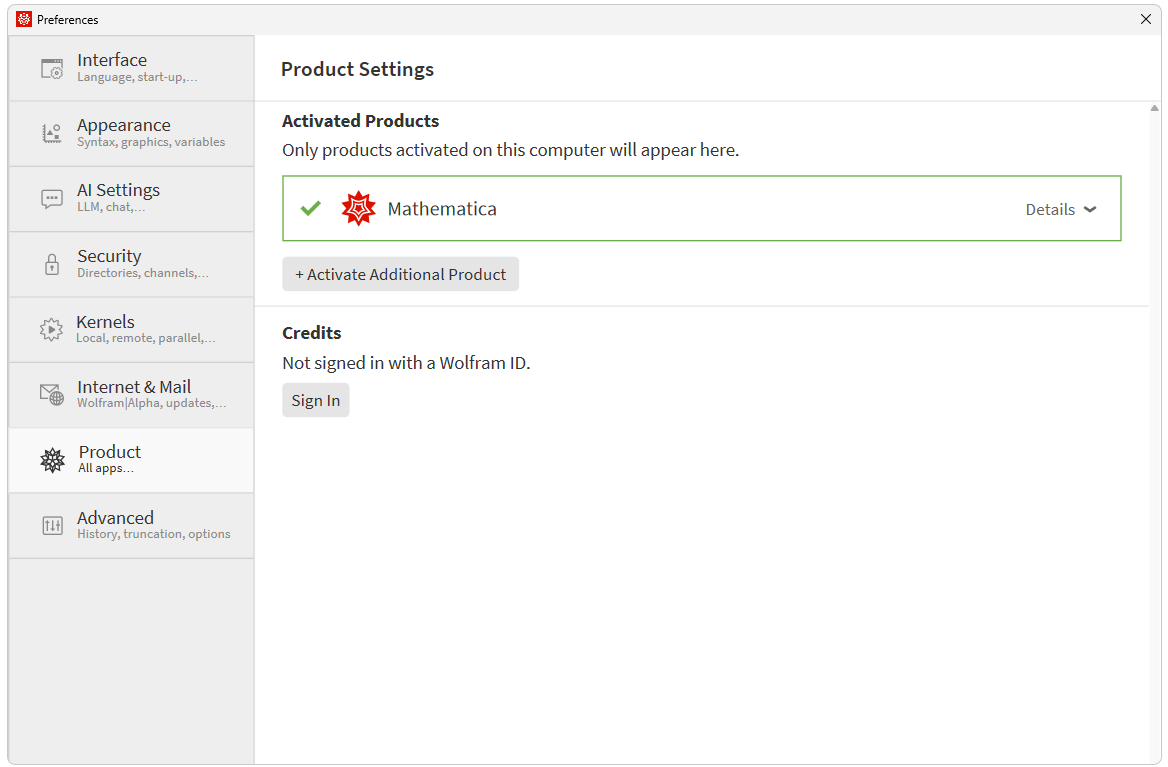
[English]
1-800-WOLFRAM (+1-217-398-0700 美国境外用户)
客服支持
周一至周五
8am–5pm 美国中部时区
- 产品注册或激活
- 预售信息和订单
- 安装帮助和首次启动
高级技术支持 (面向特定用户)
周一至周四
8am–7pm 美国中部时区
周五
8:30–10am & 11am–5pm 美国中部时区
- 优先技术支持
- Wolfram 专家助理专员
- Wolfram 语言编程帮助
- 高级安装支持