Quick Start Guide for Wolfram Comprehensive Program Site Administrators
As a site administrator, you fully control your users’ access to the Wolfram products included in your site license. You can manage user permissions, approve or deny requests and adjust the administrative process to ensure it aligns with your organization’s policies. All of these are managed through your Wolfram Account.
This quick start guide will provide you with an overview of these capabilities, helping you navigate the various options available to you.
Included Wolfram Products | Types of User Access | Steps for System Administrators to Access Network Products | Steps for Users to Access Wolfram Products | Support
Included Wolfram Products
The following Wolfram products are eligible to be included in your Comprehensive Site license:
| Product | System Requirements |
|---|---|
| Mathematica | View |
| System Modeler | View |
| Wolfram|Alpha Notebook Edition | View |
| Wolfram Finance Platform | View |
| Wolfram Notebook Assistant | N/A |
| Wolfram|Alpha Pro | N/A |
Note the current system requirements for the products installed on local machines. For the system requirements of previous product versions, see here.
As a site administrator, you can download the installers from:
- The public Download Center (not all products specific to your license may appear here)
- Your site’s Download Center inside Wolfram Account
Users’ Access to Wolfram Products
As a site administrator, you can grant your users access to the Wolfram products included in your site license through the following types of access:
- Single User: Invite an individual user to access a given Wolfram product. Users of desktop products may install them on up to two work or personal machines.
- Single Machine: Create an activation key for a system administrator to install the product on a single computer shared by multiple users, such as in a lab.
- Network: Deploy access across multiple machines on a local-area network.
- Off-network: Grant an individual user the ability to use their Wolfram product while disconnected from their organization’s network.
Your users can request such access through your Site Info page if you have made it discoverable or through the individual Wolfram Product Request Form if you have shared it with your users.
You can manage access requests by automating approvals, denying requests or reviewing them manually.
Once approved, users can download their product installers from their Wolfram Account.
Steps for System Administrators to Access Network Products
Wolfram network licenses are managed by your organization’s MathLM license manager that grants access to Wolfram products across multiple machines—commonly used in labs, shared environments or HPC clusters. Users connect to the same license manager and can run Wolfram products without activating individually.
There are three ways system administrators can obtain network licenses:
- As a site administrator, you can issue your local system administrator a network activation key that activates an instance of the Mathematica license manager (MathLM).
-
If you have made the license discoverable, direct system administrators to the Site Info page and have them complete the following steps:
- Enter your institutional email, agree to Wolfram’s Privacy Policy, then click Continue.

- Select your affiliation, then click Continue.
- Locate your desired product and click the “ADMINS: Request network license” link underneath the product name.
- Provide your credentials to log in to your Wolfram Account.
- Complete the Wolfram Product Request Form and submit your request.


- Enter your institutional email, agree to Wolfram’s Privacy Policy, then click Continue.
-
If you have not made the license discoverable, direct system administrators to the Wolfram Product Request Form and have them complete the following steps:
- Provide your credentials to log in to your Wolfram Account.
- Complete the Wolfram Product Request Form and submit your request.
System administrators will receive a confirmation email that they have been issued a license and can follow these steps to access their product.
To download and set up MathLM and the Wolfram product, follow these steps:
- Sign in to your Wolfram Account.
- In the Products & Services section, select your network product and note the activation key displayed below it.
- Click Download to obtain the MathLM installer for Windows, macOS or Linux.
- Install and activate MathLM.
- Download the Wolfram product and install it on each client machine by following these instructions.
- Activate the individual Wolfram product installation as a network setup pointing to your MathLM license server.
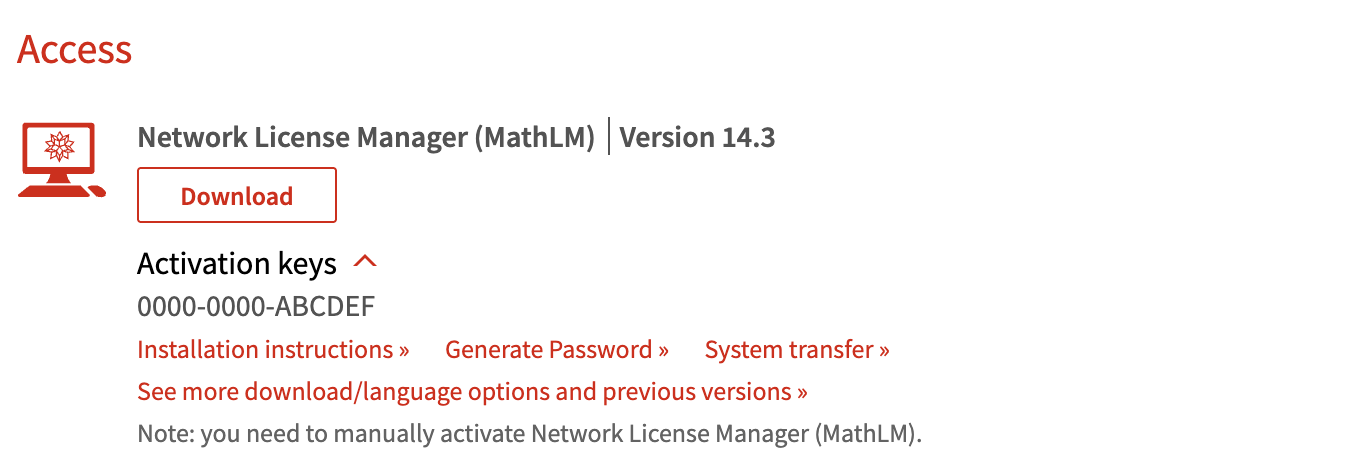
Steps for Users to Access Wolfram Products
You can access Wolfram products included in your organization’s site license by submitting a request to your site administrator.
There are three ways users can obtain a single user license:
- As a site administrator, you can grant an individual user access to Wolfram products via your Wolfram Account.
-
If you have made the license discoverable, direct users to the Site Info page and have them complete the following steps:
- Enter your institutional email, agree to Wolfram’s Privacy Policy, then click Continue.
- Select your affiliation, then click Continue.
- Locate your desired product and click the button underneath the product name.
- Provide your credentials to log in to your Wolfram Account.
- Complete the Wolfram Product Request Form and submit your request.



-
If you have not made the license discoverable, direct users to the Wolfram Product Request Form and have them complete the following steps:
- Provide your credentials to log into your Wolfram Account.
- Complete the Wolfram Product Request Form and submit your request.
Once a license has been obtained, users can follow these steps to download and set up their Wolfram product:
- Log in to your Wolfram Account.
- Navigate to the Products & Services section, locate your product and note the activation key displayed below it.
- Click Download to obtain the installer for your operating system (Windows, macOS or Linux).
- Install the Wolfram product on your machine.
- Activate the product using the provided activation key to complete the setup process.
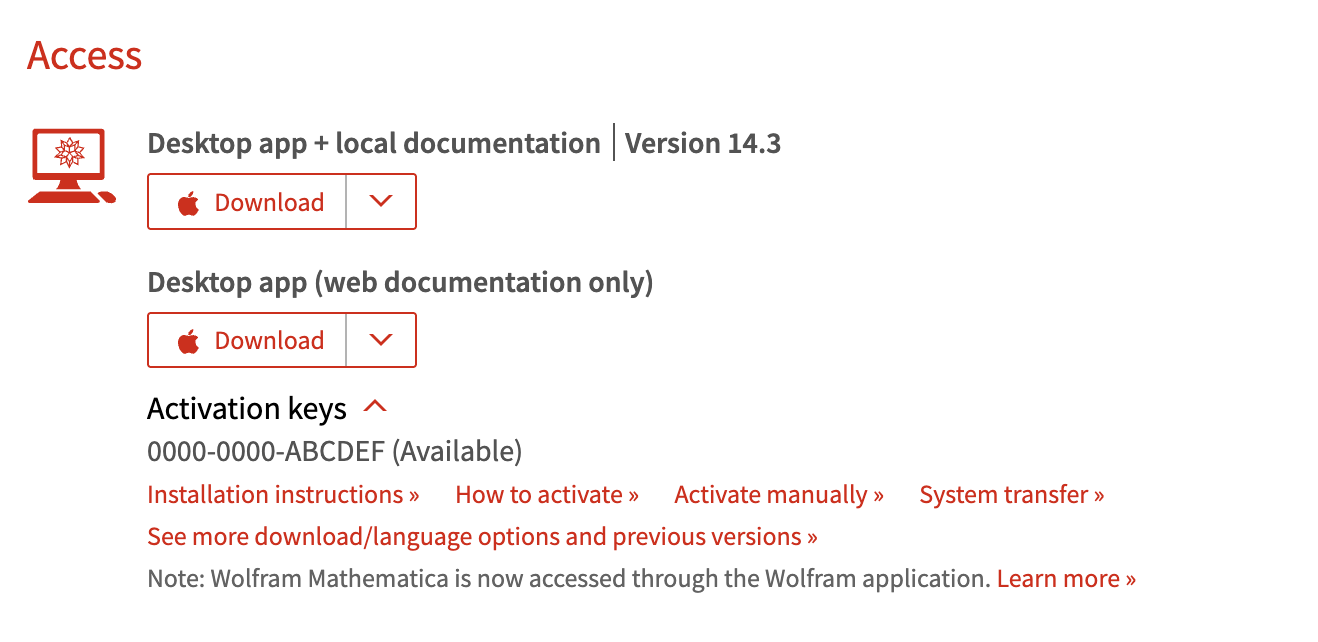
Site Administrator Resources
As a site administrator, you can manage your organization’s licenses and user access. Visit this page to learn more about what you can do with your license.
Support
Support is available to any employee at your organization with installation or technical questions and may be obtained through your local sales partner or directly from Wolfram Research. Setup support is available to students by email only.
Users can also get answers to their questions about Wolfram technologies, connect with other users and share code and files through Wolfram Community.
- Web
- Contact Us
- Toll-free (US and Canada): +1-800-WOLFRAM (965-3726)
- Outside the US and Canada: +1-217-398-6500, +44-(0)1993-883400 (Europe)
[English]
1-800-WOLFRAM (+1-217-398-0700 美国境外用户)
客服支持
周一至周五
8am–5pm 美国中部时区
- 产品注册或激活
- 预售信息和订单
- 安装帮助和首次启动
高级技术支持 (面向特定用户)
周一至周四
8am–7pm 美国中部时区
周五
8:30–10am & 11am–5pm 美国中部时区
- 优先技术支持
- Wolfram 专家助理专员
- Wolfram 语言编程帮助
- 高级安装支持