How do I install MathLM on Windows?
Read this article in: Deutsch, Español, Français, 日本語, 한국어, Português, Русский, 中文
Note: To install MathLM on Windows, you must have administrative privileges. The installation files themselves are located in your Wolfram Account.
- Double-click on the MathLM Setup executable file. The MathLM Setup dialog box appears.
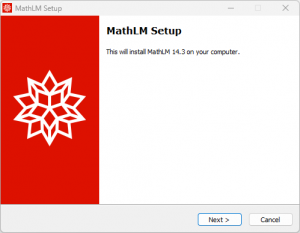
- Click Next. The Destination Location dialog appears.
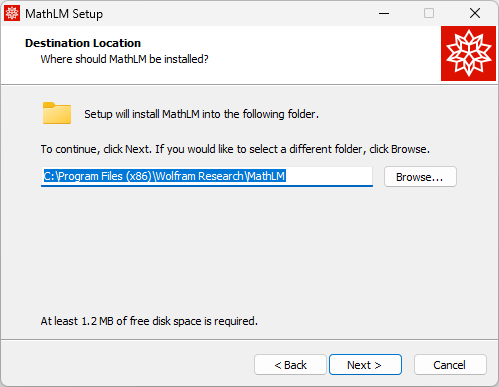
- By default, MathLM is installed in the directory C:\Program Files (x86)\Wolfram Research\MathLM.
If you want to install to the default directory, click Next to continue; otherwise, click Browse and select your desired installation directory.
If applicable, select any previous MathLM installations you want to remove. Click Next to continue.
The Ready to Install dialog appears.
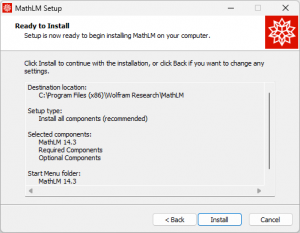
Note: If you are installing over a previous version of MathLM, your existing mathpass file, custom settings and MonitorLM configuration files will not be deleted.
- Click Install. MathLM is installed, and the MathLM Password dialog appears.

- Note the MathID in the MathID field. Enter the activation key and your MathID in the Password Request form in your Wolfram Account. A password is returned.
- Enter your activation key and password in the MathLM Password dialog.

- Click Add. The password is moved to the lower box in the dialog.
-
Click Next. The Completing the MathLM installation screen appears.

- Click Finish. The installer quits.
After the installation is completed, MathLM will start automatically. For information on configuring MathLM with additional options, refer to Launching MathLM.
To activate Mathematica using a license server, follow the instructions in the reference material.
Contact Support
Whether you have a question about billing, activation or something more technical, we are ready to help you.
1-800-WOLFRAM (+1-217-398-0700 for international callers)
Customer Support
Monday–Friday
8am–5pm US Central Time
- Product registration or activation
- Pre-sales information and ordering
- Help with installation and first launch
Advanced Technical Support (for eligible customers)
Monday–Thursday
8am–5pm US Central Time
Friday
8:30–10am & 11am–5pm US Central Time
- Priority technical support
- Product assistance from Wolfram experts
- Help with Wolfram Language programming
- Advanced installation support