How do I set up System Modeler on macOS?
Read this article in: Deutsch, Español, Français, 日本語, 한국어, Português, Русский, 中文
If your organization has enabled access to Wolfram products through single sign-on (SSO), see How do I activate a Wolfram product using single sign-on (SSO)?
Before beginning the installation, please make sure that you have finished downloading the installer from your Wolfram Account or the Wolfram User Portal. If you are installing from a USB device, locate the System Modeler installer on your computer after inserting the USB.
- Quit any Wolfram products that you may have running.
- Double-click the .dmg System Modeler installer file. Your computer then runs a check to verify that the file downloaded correctly. After verifying the integrity of the installer file, the main installer window appears.
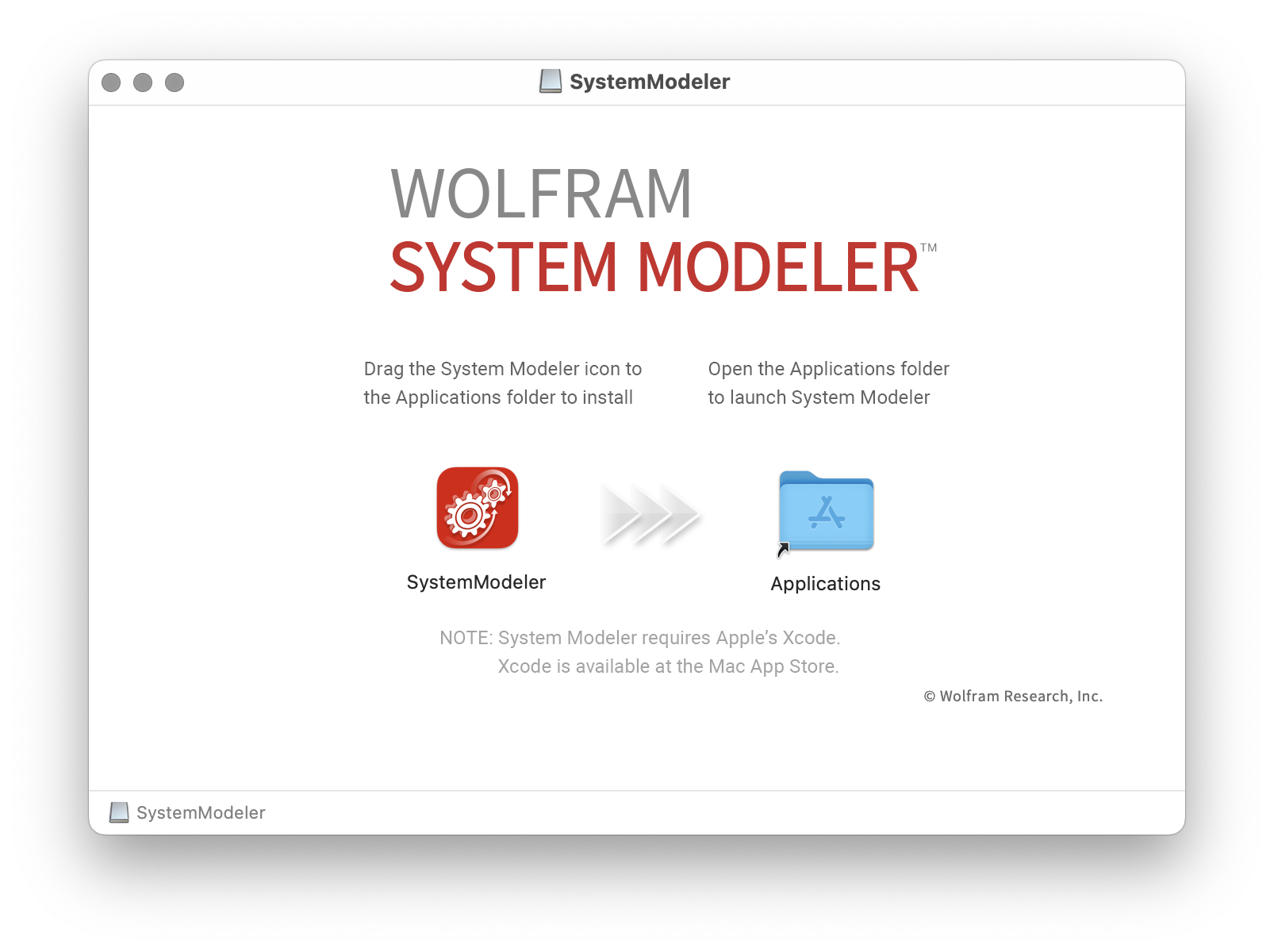
- To install, click and drag the System Modeler icon to the Applications folder in the dialog. The installer starts copying System Modeler onto your computer.
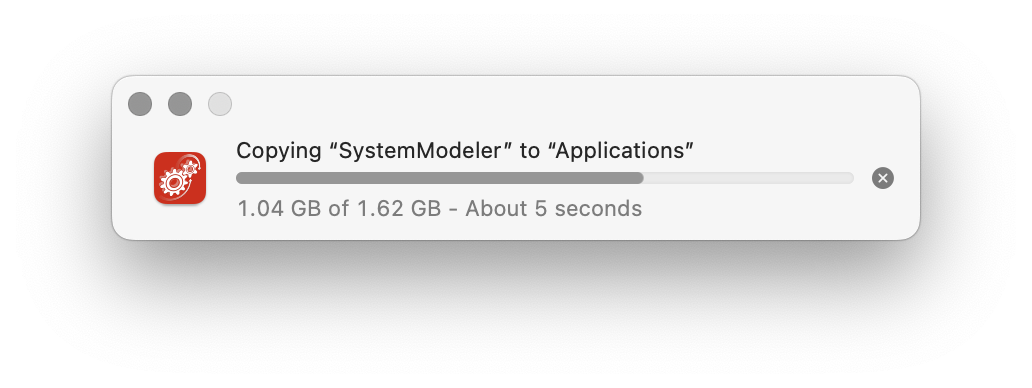
To install System Modeler in a location other than your Applications folder, click and drag the icon to the desired folder.
Once the installer has finished copying the files, System Modeler’s installation is complete. You can run System Modeler from your Applications folder. Activate System Modeler to start using it.
Contact Support
Whether you have a question about billing, activation or something more technical, we are ready to help you.
1-800-WOLFRAM (+1-217-398-0700 for international callers)
Customer Support
Monday–Friday
8am–5pm US Central Time
- Product registration or activation
- Pre-sales information and ordering
- Help with installation and first launch
Advanced Technical Support (for eligible customers)
Monday–Thursday
8am–5pm US Central Time
Friday
8:30–10am & 11am–5pm US Central Time
- Priority technical support
- Product assistance from Wolfram experts
- Help with Wolfram Language programming
- Advanced installation support