How do I install Wolfram products’ documentation on macOS?
Read this article in: Deutsch, Español, Français, 日本語, 한국어, Português, Русский, 中文
Documentation installers for Wolfram products are available in your Wolfram Account. If you cannot find your installers there, please check your Wolfram User Portal on the My Products and Services tab. If you have access to Wolfram products through your organization via single sign-on (SSO), product installers, including documentation, can be found on your organization’s site info page.
Downloading the Documentation Installer from Your Wolfram Account
- Quit any previous installations of Wolfram products that are running on your machine.
- Sign in to your Wolfram Account.
- Click the Products & Services tab.
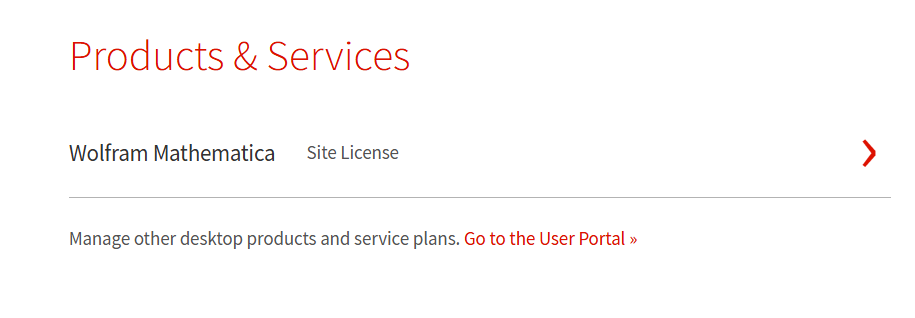
- Select the product associated with the documentation you would like to install.
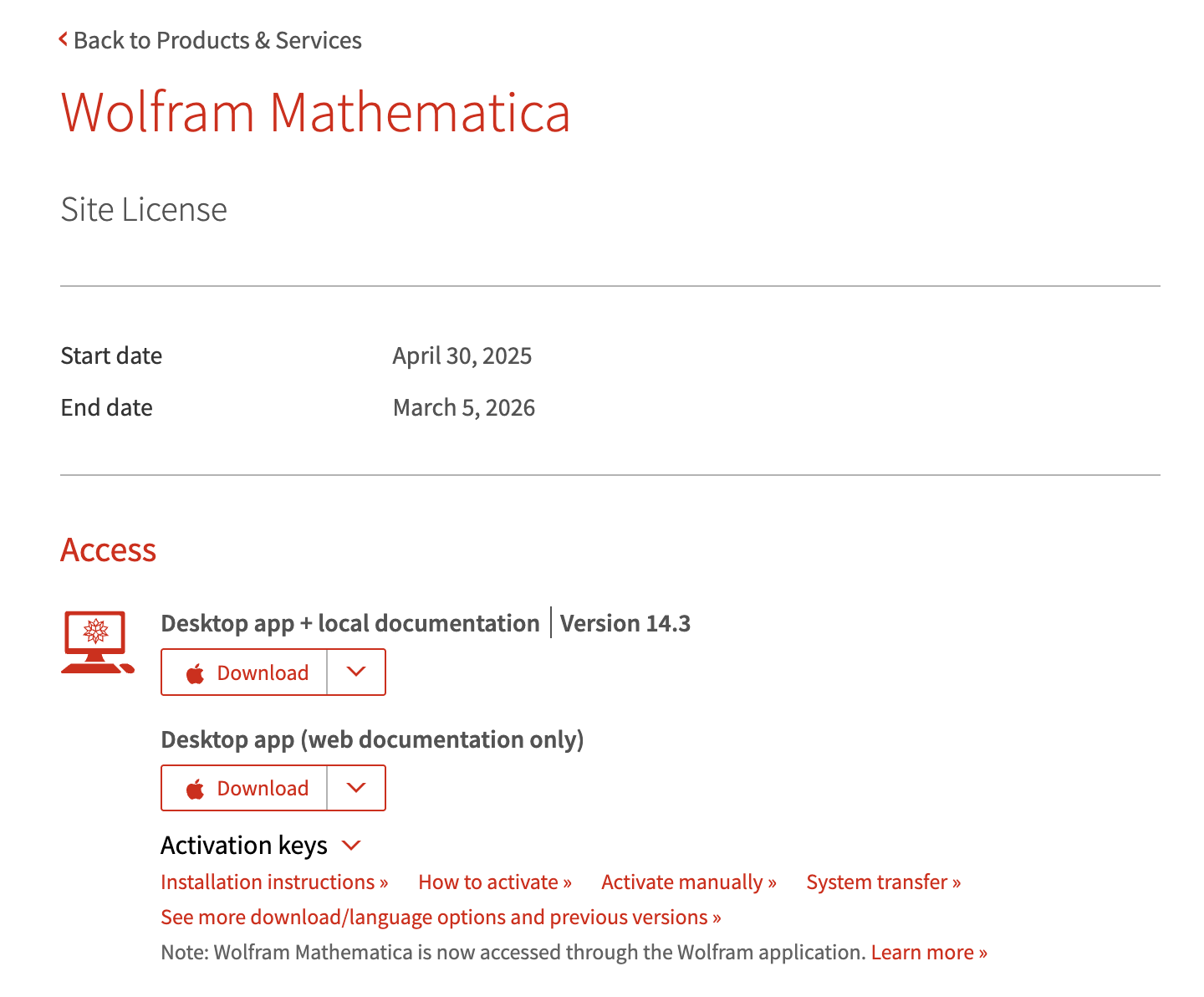
- Under Access ► Desktop, click See more download/language options and previous versions.
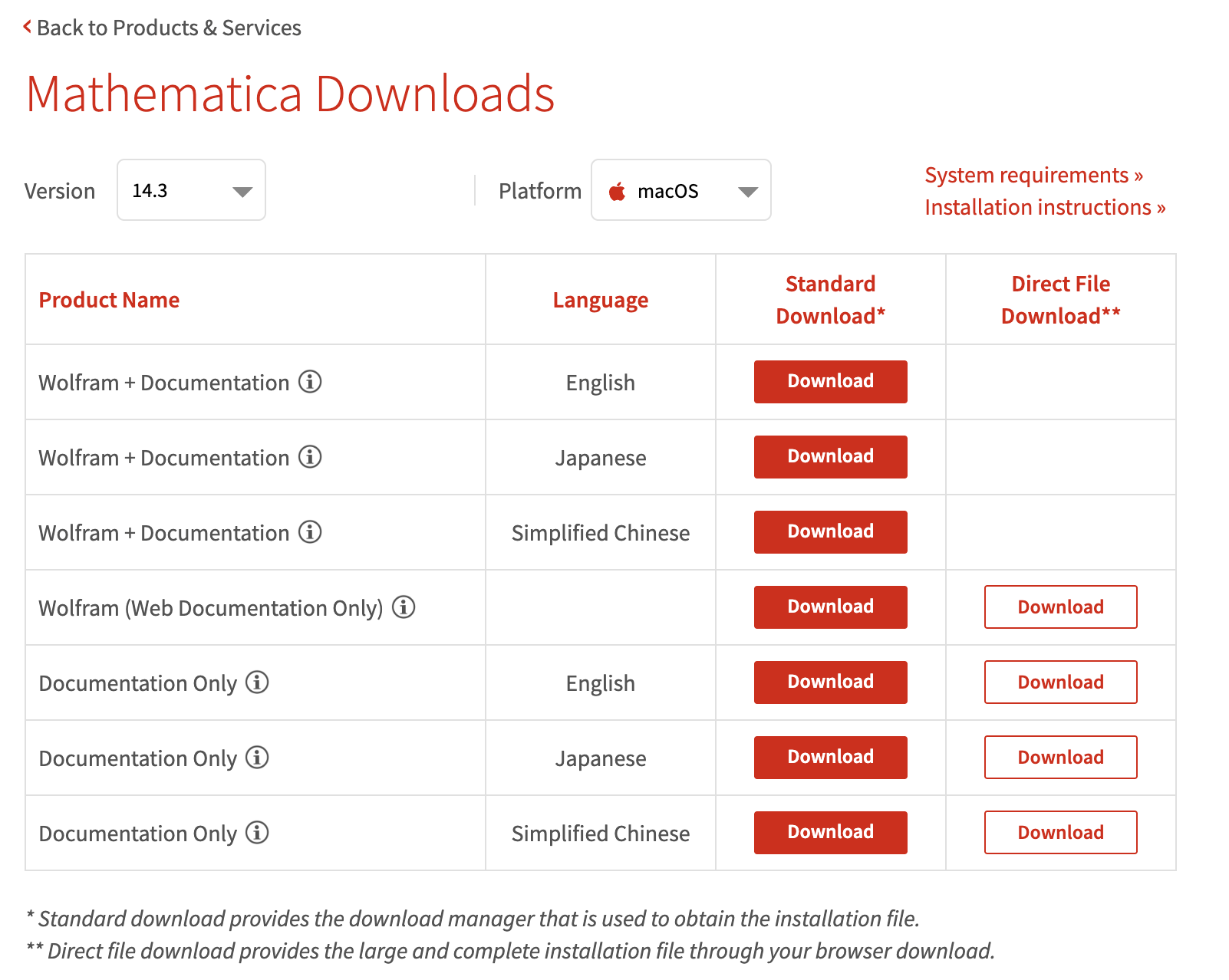
- In the Downloads table, click Download in the Documentation Only (English) row.
We recommend using the Wolfram Download Manager (“Standard Download” column). Alternatively, click Download in the “Direct File Download” column to download the documentation installer without a download manager.
- Wait for the download to complete.
Next, install the documentation.
Downloading the Documentation Installer from the User Portal
- Quit any previous installations of Wolfram products that are running on your machine.
- Sign in to the User Portal.
- Click the My Products and Services tab.
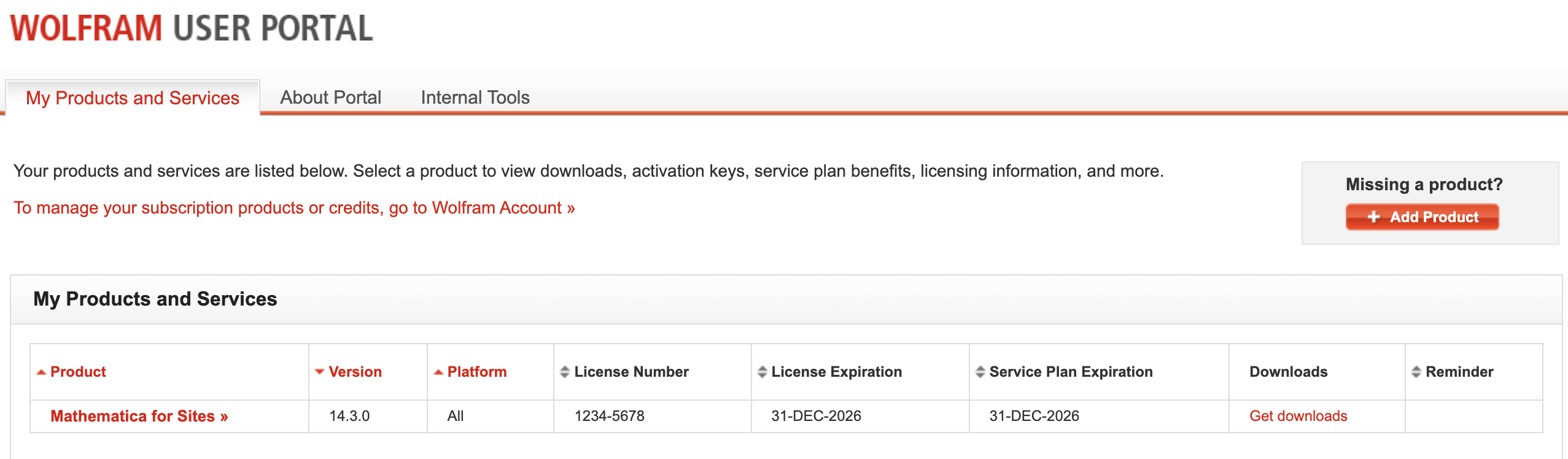
- Click Get Downloads in the row that corresponds to your product. In this case, it is Mathematica for Sites.
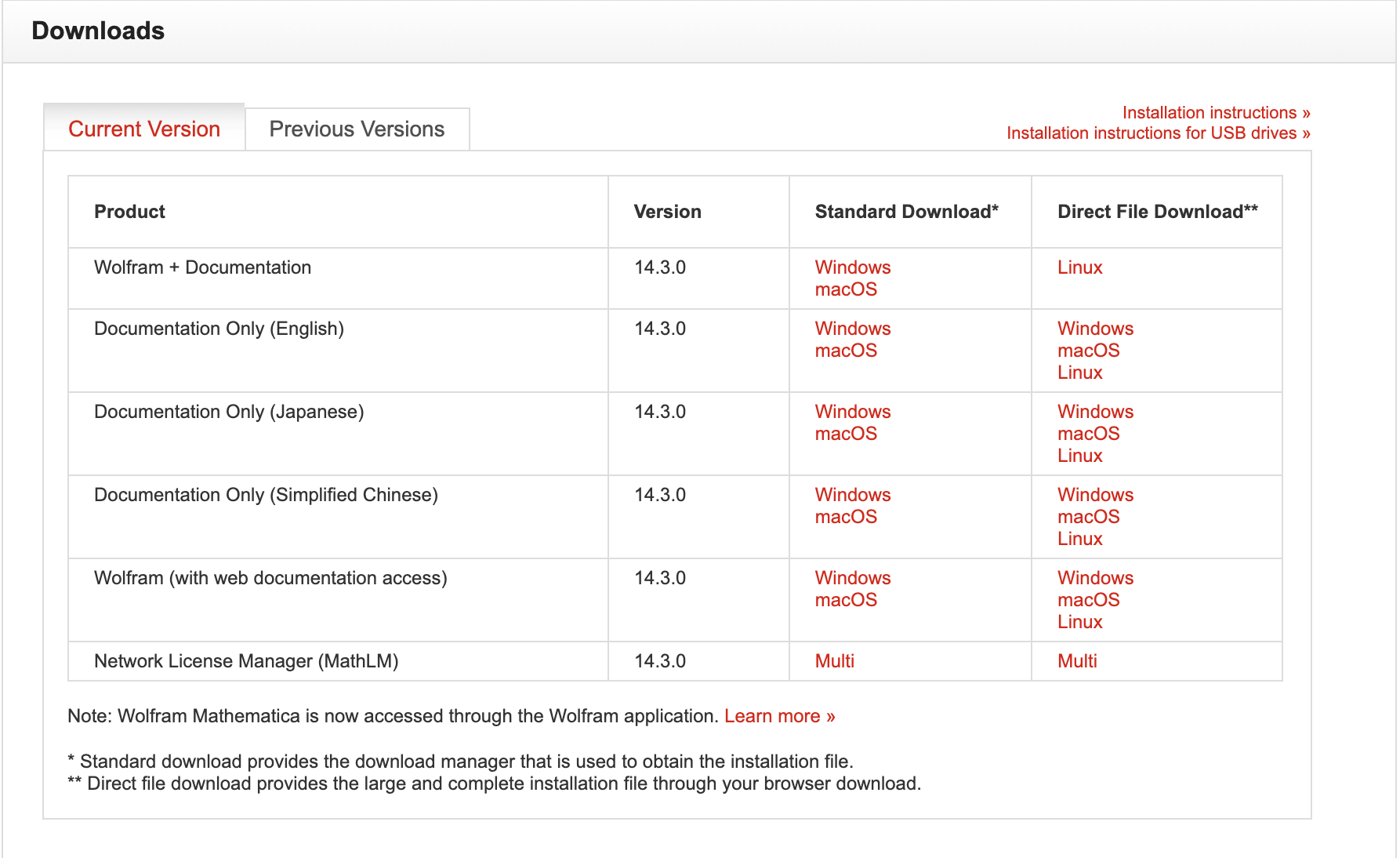
- In the Downloads table, click macOS in the Documentation Only (English) row.
We recommend using the Wolfram Download Manager (“Standard Download” column).
Alternatively, click the macOS link in the “Direct File Download” column to download the documentation installer without a download manager. - Wait for the download to complete.
Next, install the documentation.
Running the Installer
Standard Download
- Find the downloaded dmg file on your machine.
- Double-click to open it.
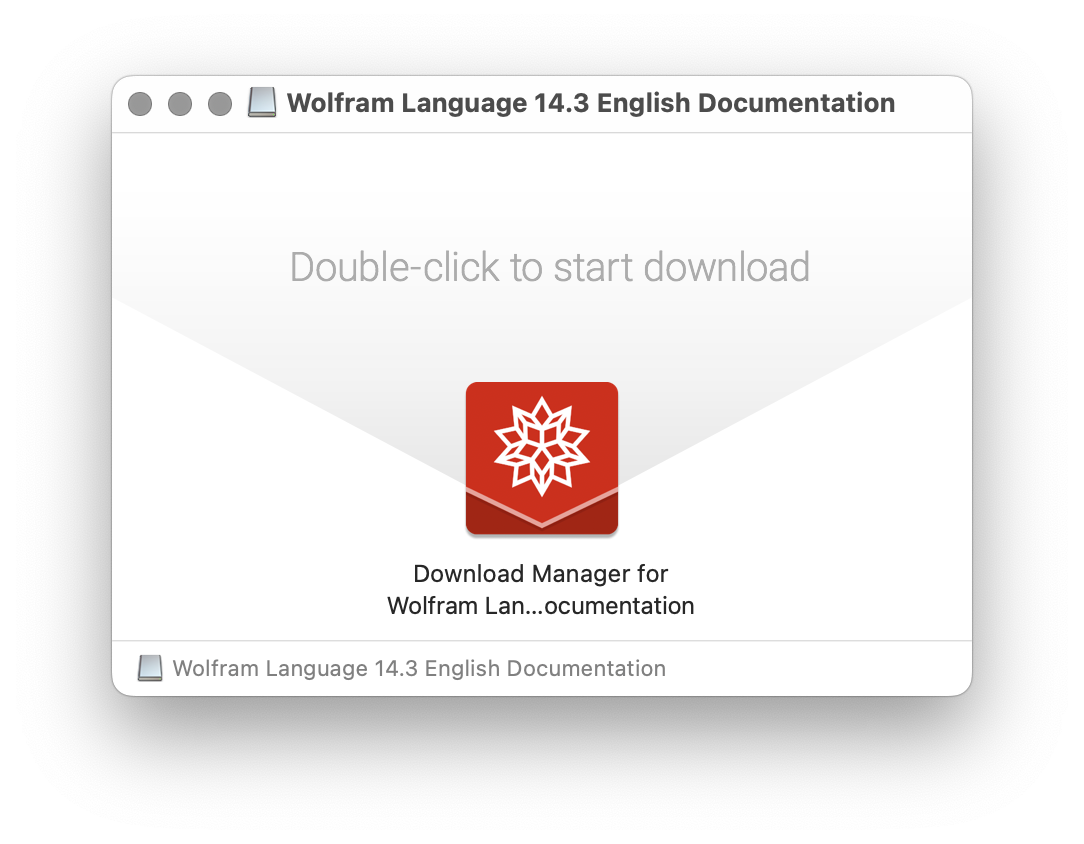
- Double-click the icon to start the Wolfram Download Manager and follow its instructions.
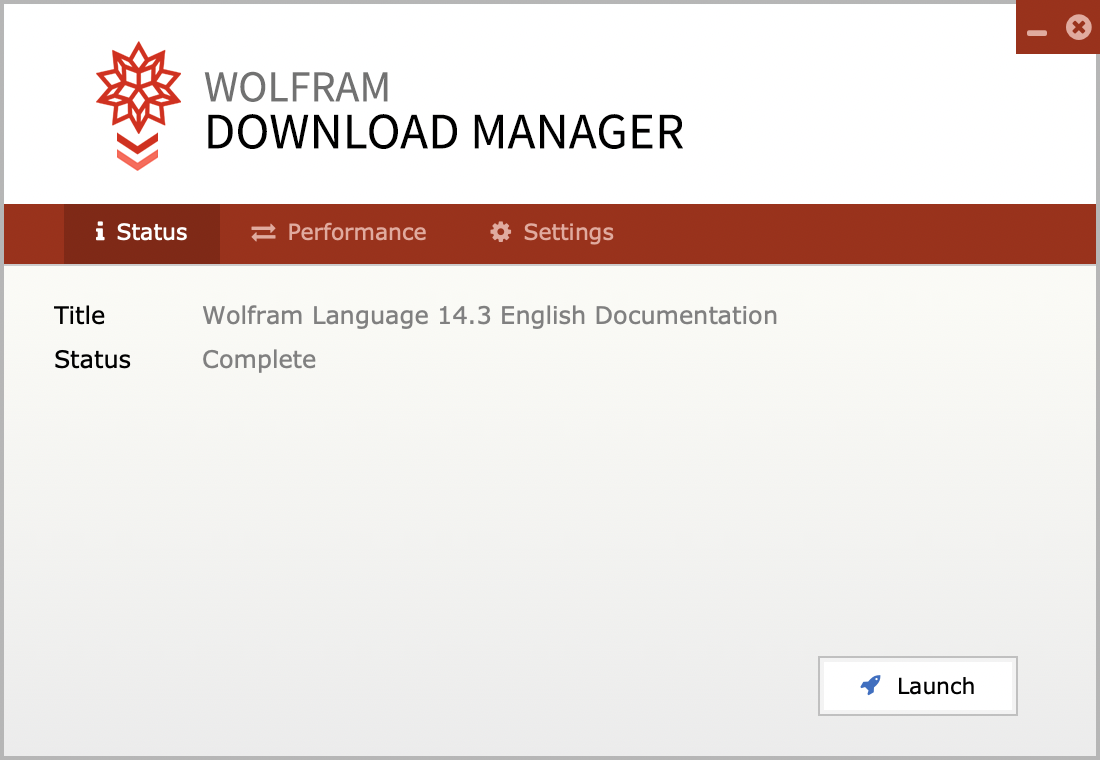
- Click Launch to start the installer.
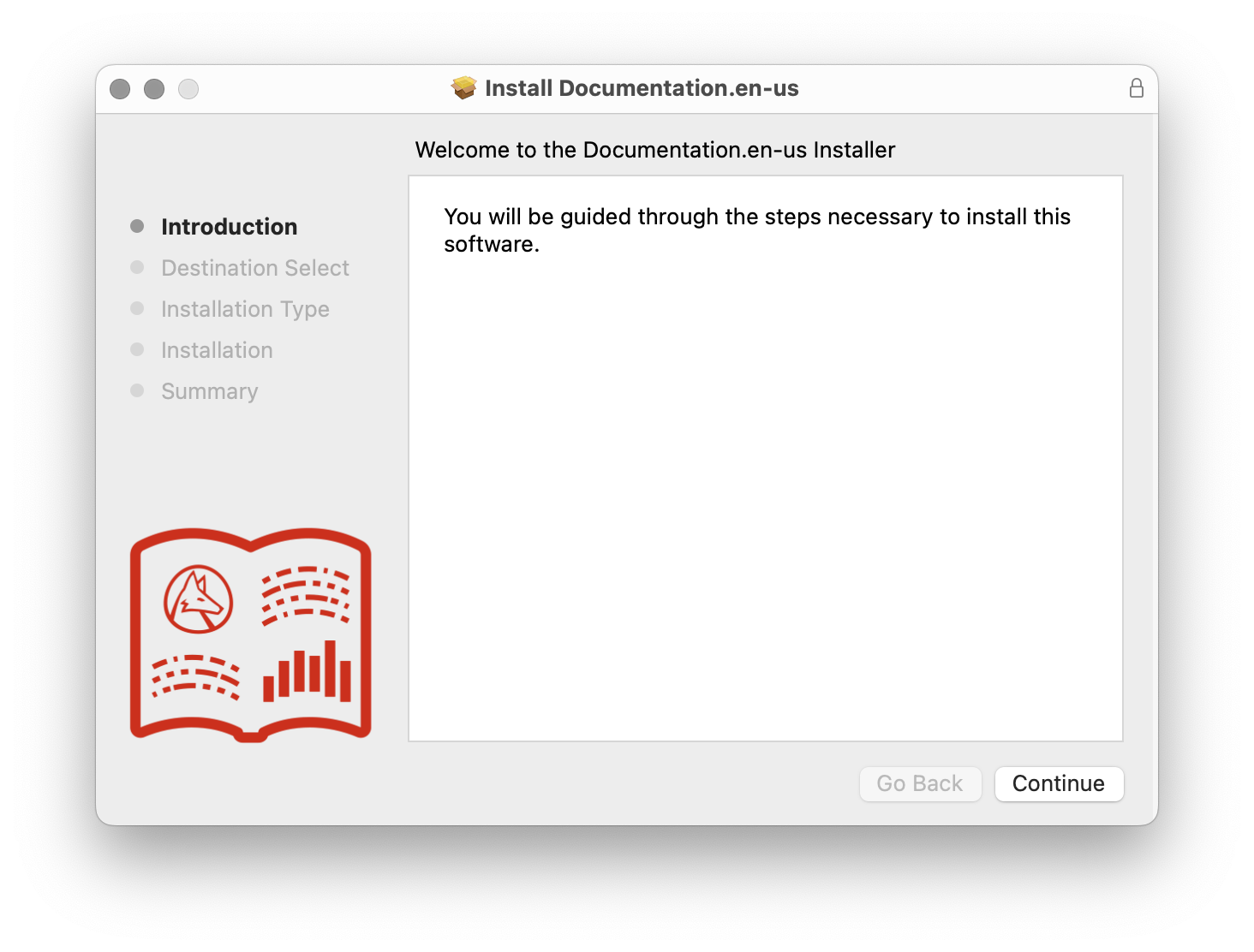
- Click Continue.
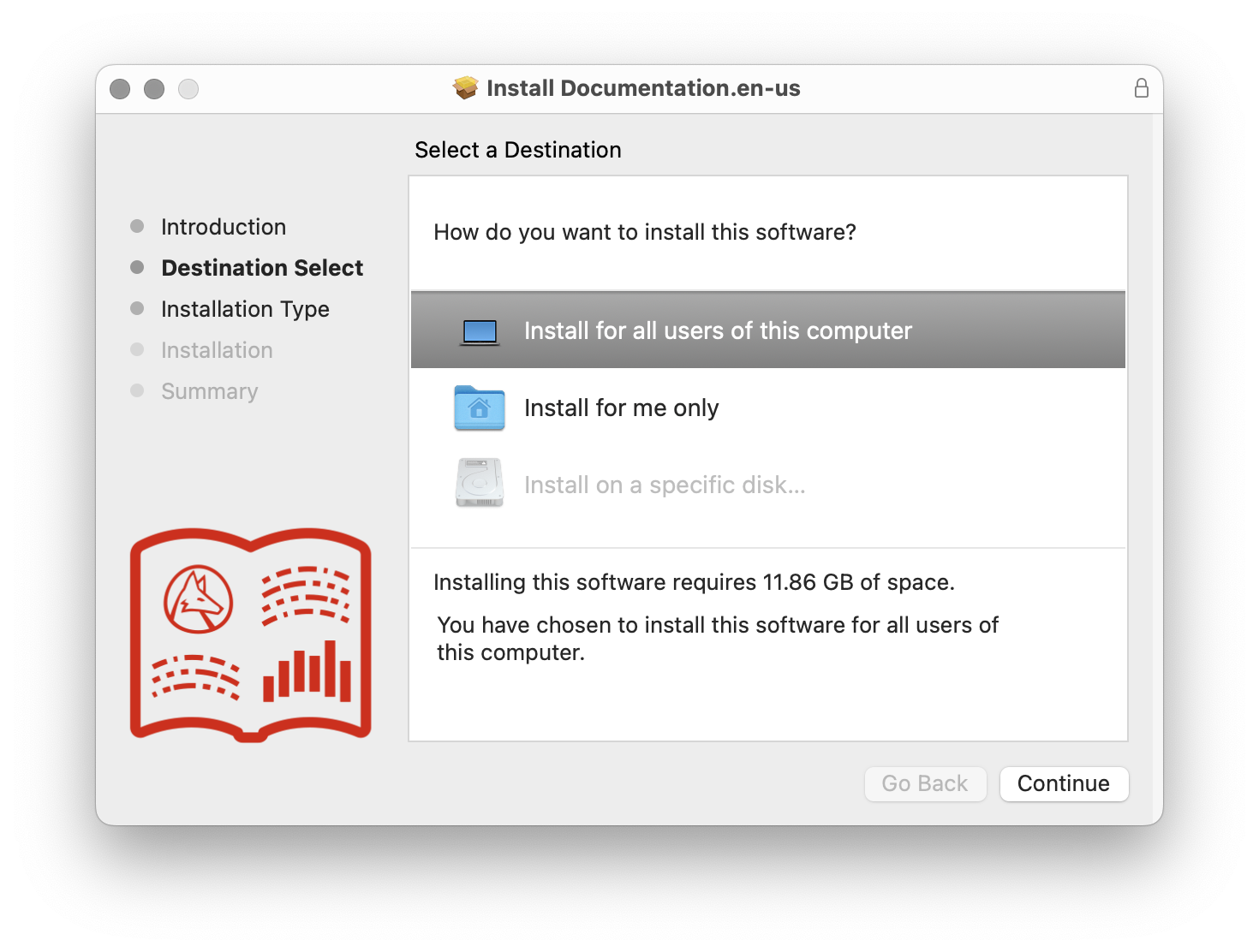
- Select to download the documentation for all users or for your current user only. Click Continue.

- Click Install to download the documentation to the default download directory.
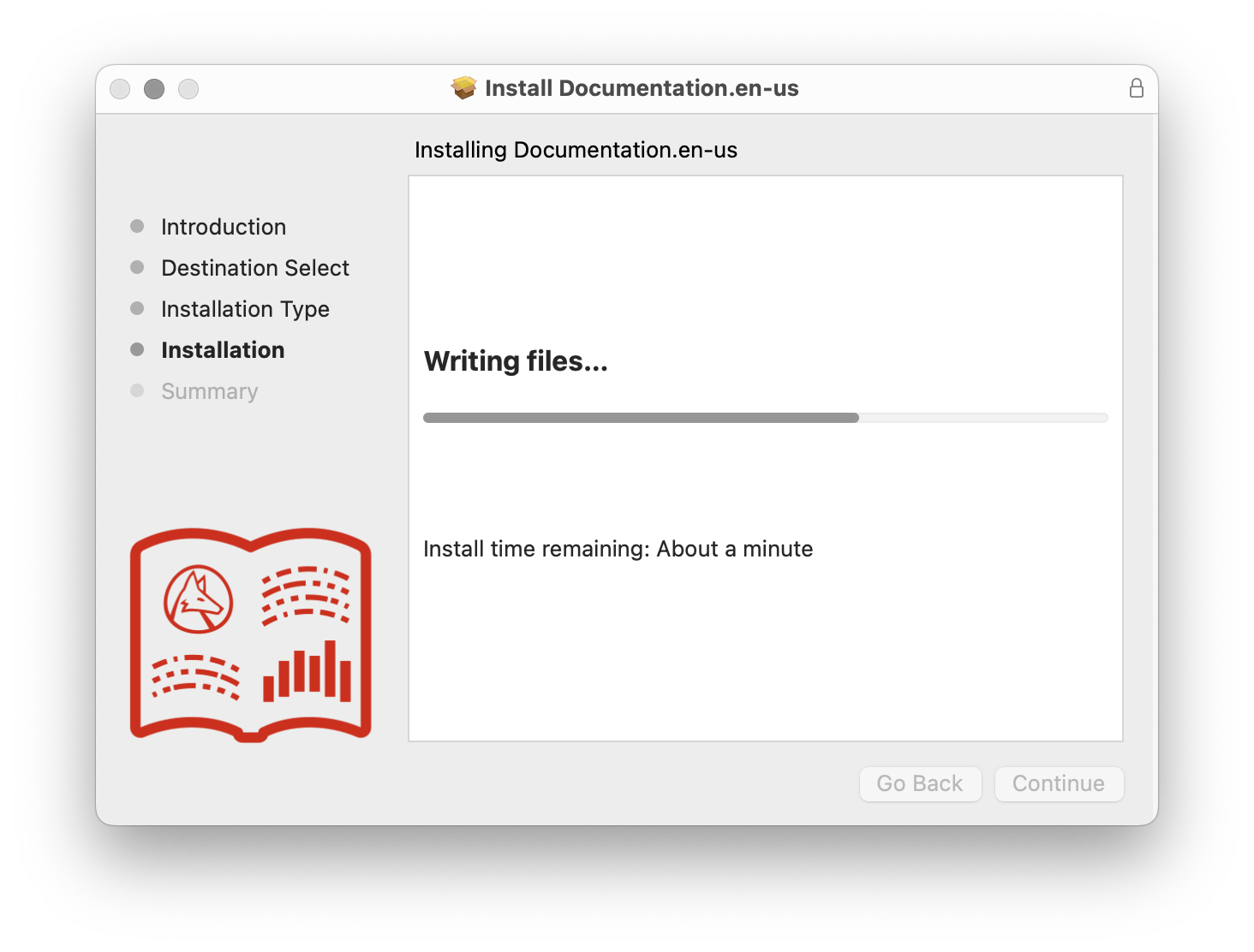
- Wait for the download to complete. The installation is complete when the Summary dialog appears.
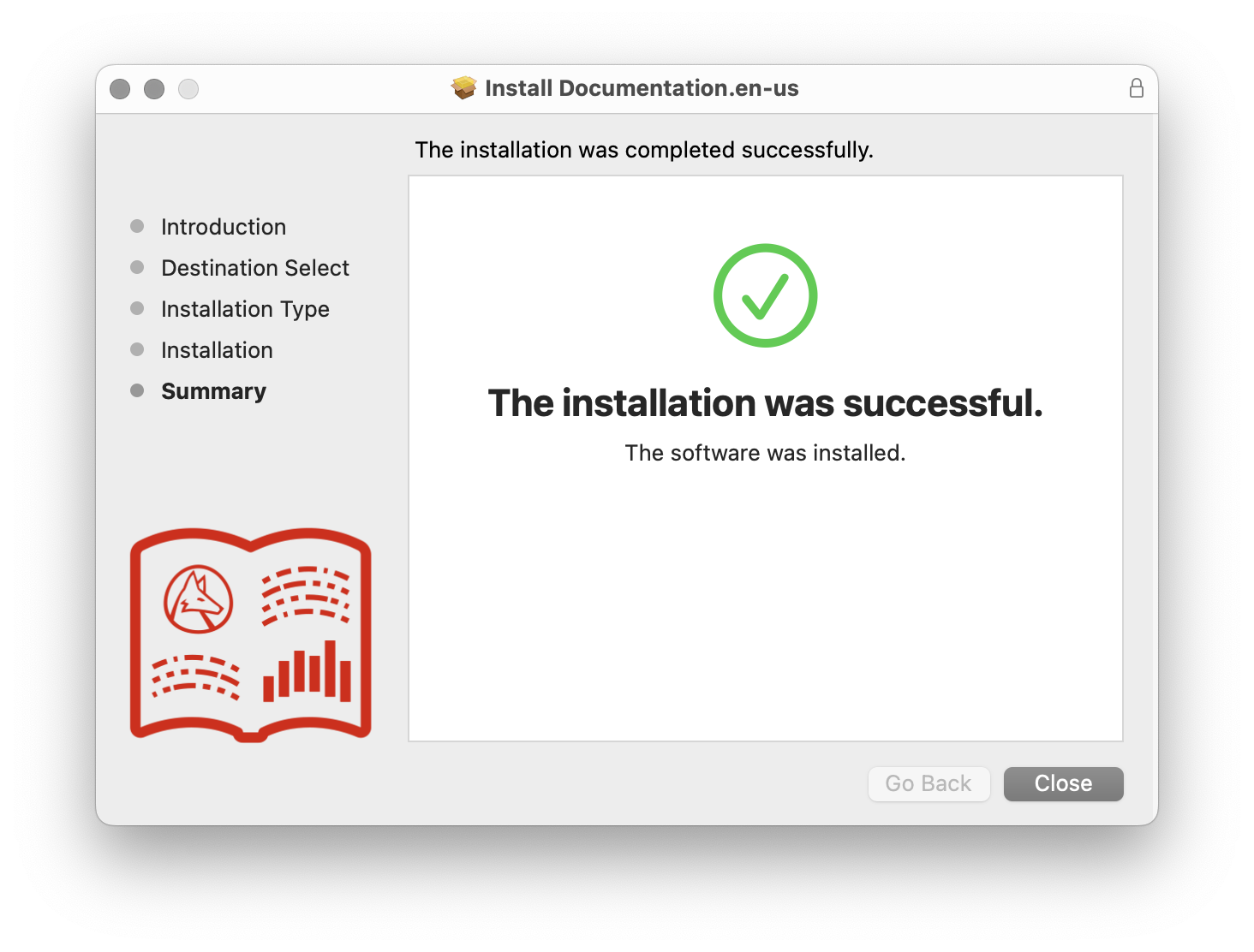
- Click Close to close the documentation installer.
Direct File Download
- Find the downloaded pkg file on your machine.
- Double-click to open it.

- Click Continue.
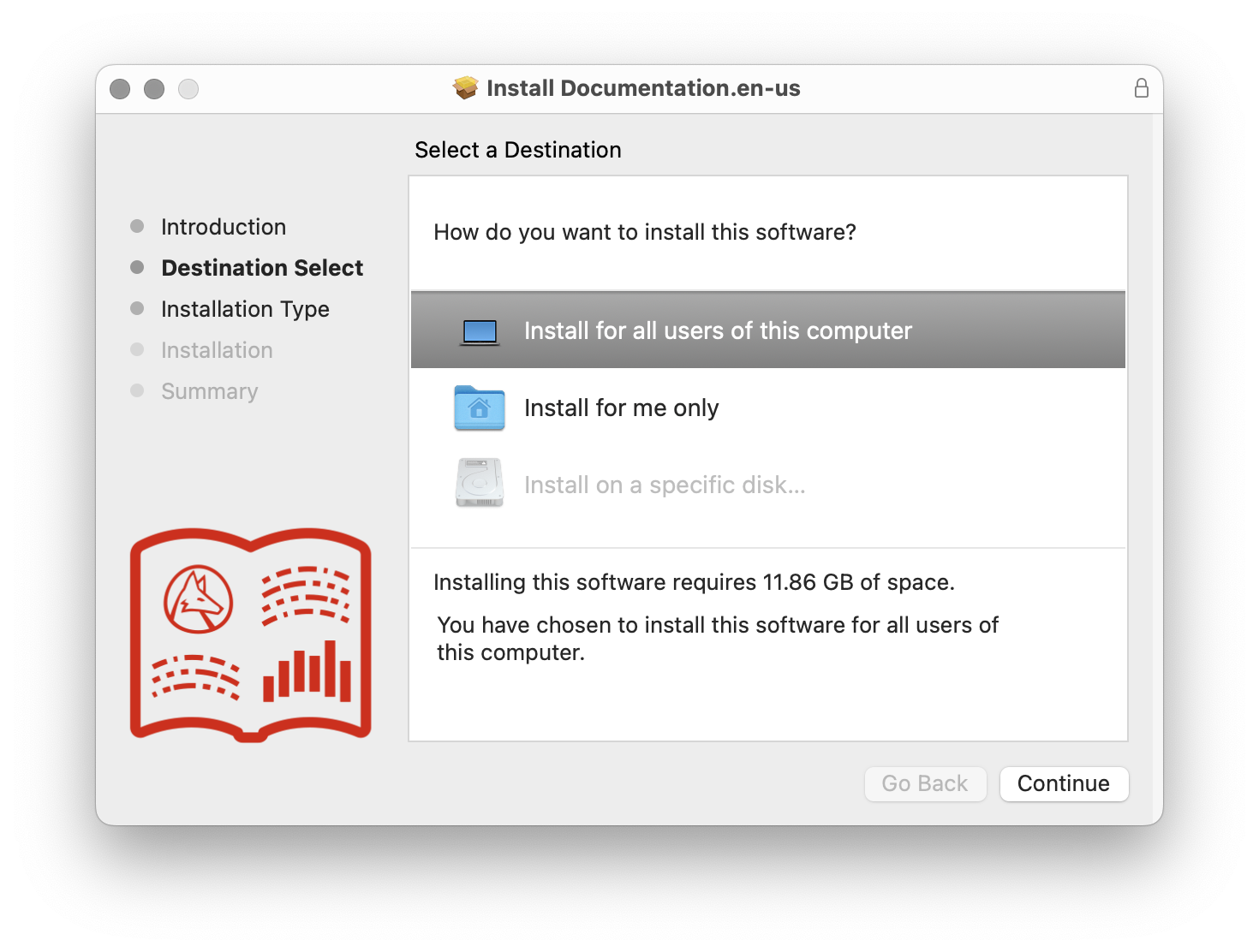
- Select to download the documentation for all users or for your current user only. Click Continue.

- Click Install to download the documentation to the default download directory.

- Wait for the download to complete. The installation is complete when the Summary dialog appears.

- Click Close to close the documentation installer.
Contact Support
Whether you have a question about billing, activation or something more technical, we are ready to help you.
1-800-WOLFRAM (+1-217-398-0700 for international callers)
Customer Support
Monday–Friday
8am–5pm US Central Time
- Product registration or activation
- Pre-sales information and ordering
- Help with installation and first launch
Advanced Technical Support (for eligible customers)
Monday–Thursday
8am–5pm US Central Time
Friday
8:30–10am & 11am–5pm US Central Time
- Priority technical support
- Product assistance from Wolfram experts
- Help with Wolfram Language programming
- Advanced installation support